
While it may be a bit too late to join the recent Samsung AI Love Edit contest, it's clear that Samsung's Galaxy AI offers plenty of photo editing options for creative and fun photo editing. Currently available in the Samsung Galaxy S24 series Gallery app for free, the Galaxy AI enables a number of high level photo editing features that includes generative fill, intelligent object removal and smart move and resize.
For those of you who already have a Samsung Galaxy S24 series device or are waiting for your device to arrive, here are some tips and tricks on how to use the Galaxy AI Photo Assist feature on your Samsung Galaxy S24 series device.
How to make a creative AI edited photo:
- Open the photo in the Gallery app
- Press and hold on the objects you want to add
- Save them as stickers
- Open the final photo, tap edit and add in the stickers
Creative yet fun photos like in Samsung's recent AI Love Edit contest are in the category of manipulation photography. Most of the time, you need to download and install specialised photo editing apps, but with Galaxy AI, you can do most manipulation photo effects like moving and resizing straight from the Samsung Gallery app.
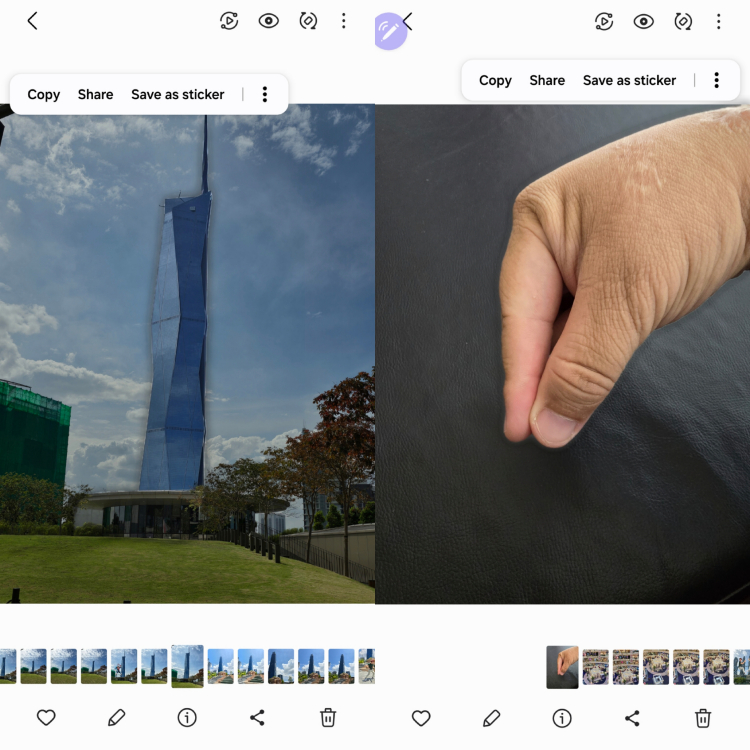
Thanks to Photo Assist you can easily make stickers in the Samsung Gallery app
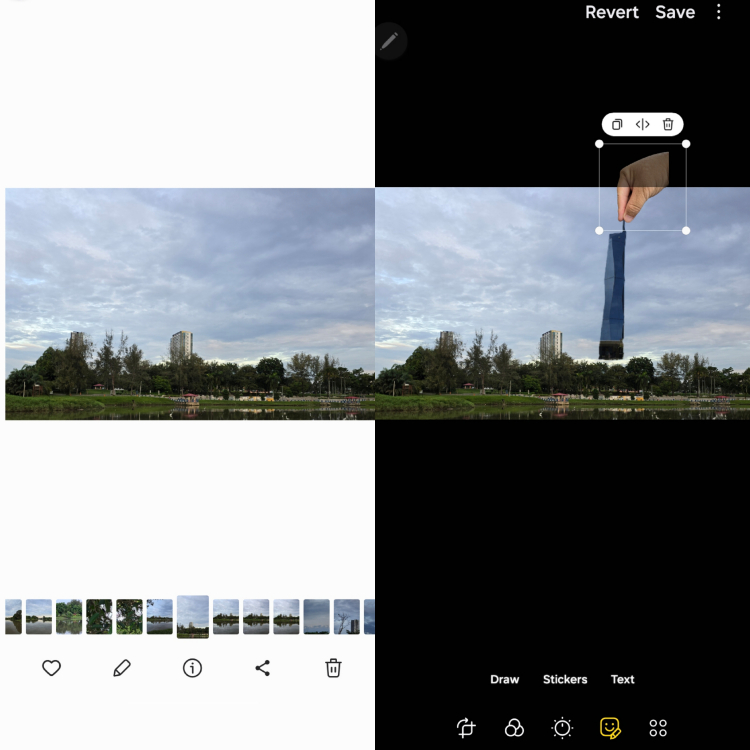
You can then insert, move and resize these stickers intelligently using Photo Assist in the Samsung Gallery app

The final result!
How to get a shot with no people:
- Open the photo in the Gallery app
- Tap the edit photo icon and tap the Galaxy AI icon
- Press and hold on the people and tap the Eraser icon
- When you're done, tap Generate and Done
Sometimes, you just need a photo that doesn't have people in it, or they are in the way. However, if you just delete them, in most photo editing apps, this will leave an empty space. Galaxy AI automatically and intelligently fills up this empty space.
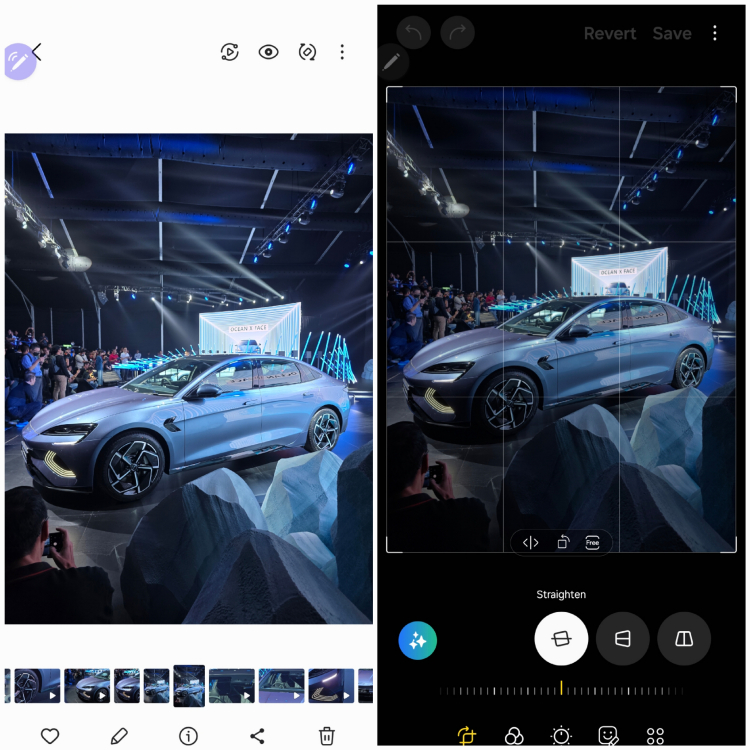
Select the photo and tap the Edit icon, then make sure to tap on the Generative Edit icon
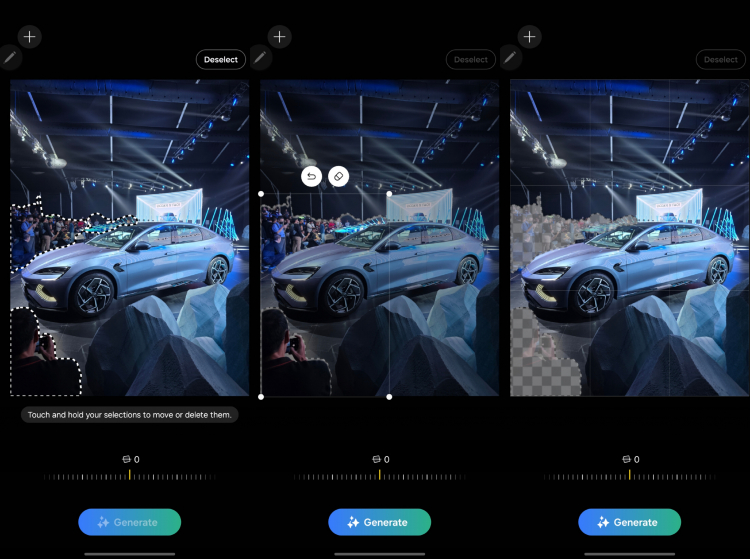
Tap on the people and objects to remove, then press and hold and tap on the erase icon

The empty space will be filled up using Galaxy AI Photo Assist's Generative Fill
Feel free to try and make your own Photo Assist Galaxy AI photos with your Samsung Galaxy S24 devices and share it with us in the comments below. However, if you still haven't bought a Samsung Galaxy S24 device you can get one like the Samsung Galaxy S24 Ultra, which Samsung Malaysia is now offering exclusive deals for from 11 March to 30 April 2024!
If you purchase a Samsung Galaxy S24 Series device NOW, you'll get:
- A Free Galaxy Watch6 (44mm) worth RM1199
- Enhanced trade-in value up to RM650 (Applicable to selected devices only)
- Up to RM800 discount with PWP Galaxy Wearables and Tablets
- Up to 45% OFF on Samsung Care+ and accessories

Check it out on the site and share your Galaxy AI Note assist experiences in the comments below so we can all become faster and more productive. As always, stay tuned to TechNave.com for more articles on tech.





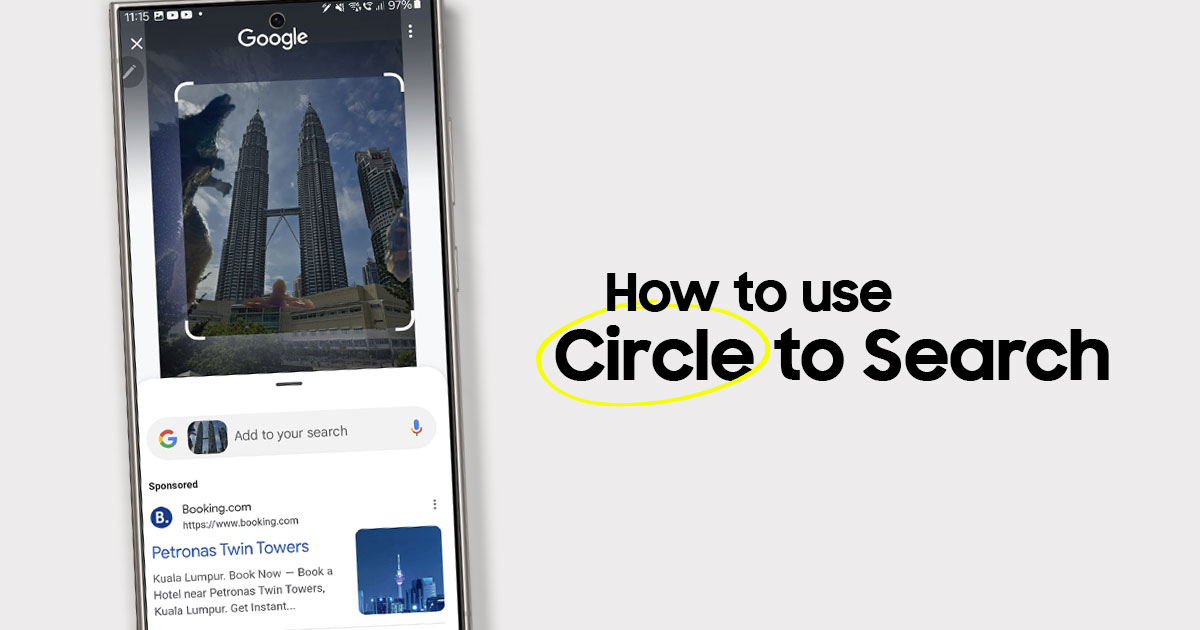

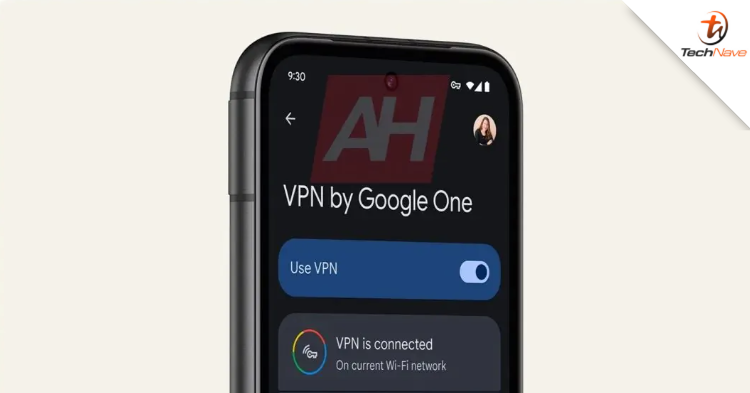









COMMENTS