
The ASUS ZenFone 2 is one of those smartphones which offers near the best in performance per value but one of the major detractors for it is it's low battery life. For the most part, this is because users are not utilizing all of the battery life saving functions and features available on the ZenFone 2. In this article we go through 10 helpful tips to increase energy efficiency and lengthen battery life even longer than before on your ASUS ZenFone 2 smartphone. Check them out for yourself in this article or see what we found out in our ASUS ZenFone 2 ZE551ML review.
1. Adjust screen brightness and activate Auto Brightness
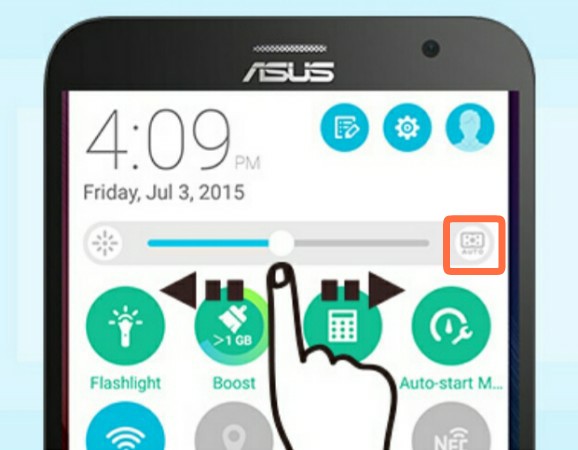
The number one battery drainer on your smartphone remains your screen but in most cases, users have the brightness on maximum and the Auto Brightness feature deactivated. Most people actually don't need this maximum brightness, so first, activate the Auto Brightness feature and lower the screen brightness to the lowest possible (just enough to be visible). To adjust brightness, swipe down from the notification bar twice, tap the Auto function on the right and use the slider. Granted, this may seem rather dim at the moment but after a while your eyes will adjust.
2. Shorten screen timeout time
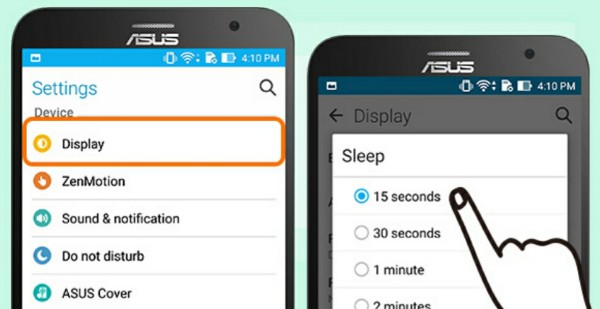
To squeeze more juice out of your battery, you can shorten the screen timeout time so that your phone goes into sleep mode faster. Try changing the time from the default 1 minute to 15 seconds. To change this setting, tap Settings > Display > Sleep.
3. Remove all the apps and bloatware that you're not actively using
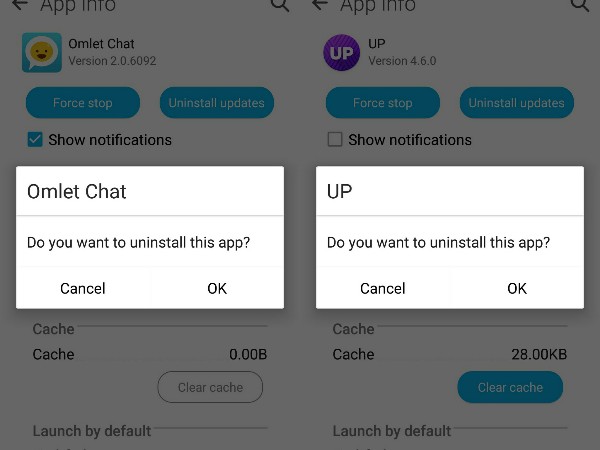
Some people may actually use Omlet Chat, UP for Jawbone or Tripadvisor but many of these extra apps (in other words bloatware) also add another strain on the ZenFone 2's smartphone battery. Previously these apps were not removable but recent updates allow you to remove the apps after you have selected to uninstall recent updates.
4. Disable remaining apps that you do not actively use with the Auto Start Manager
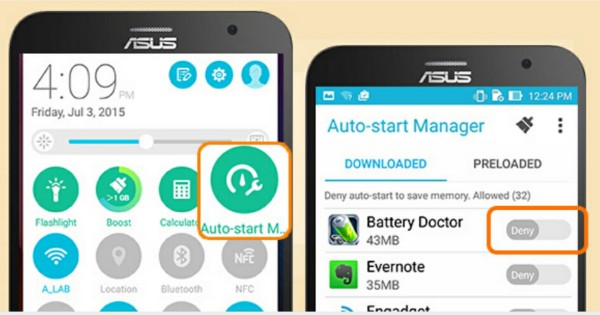
Despite recent updates, there are some apps which cannot be removed or uninstalled completely. For those apps, use the Auto Start Manager to disable them each time the ZenFone 2 starts up.
5. Use Smart-saving Mode
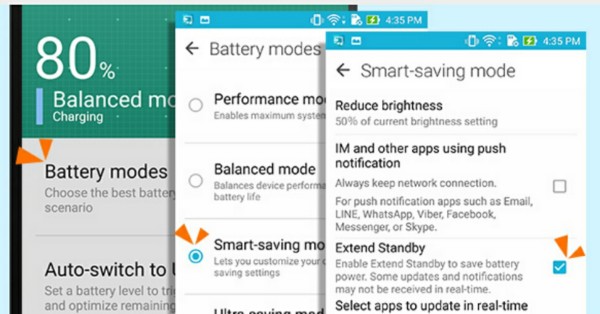
The ZenFone 2 has many extremely useful battery modes, one of which is Smart-saving mode. It provides extra toggles for brightness, a feature that turns off internet, and an Extend Standby feature that lowers battery consumption by efficiently managing your push notifications when your phone is in sleep mode. Tap Settings > Power management > Power Saver > Battery Modes > Smart-saving mode.
6. Tap Boost from Quick Settings
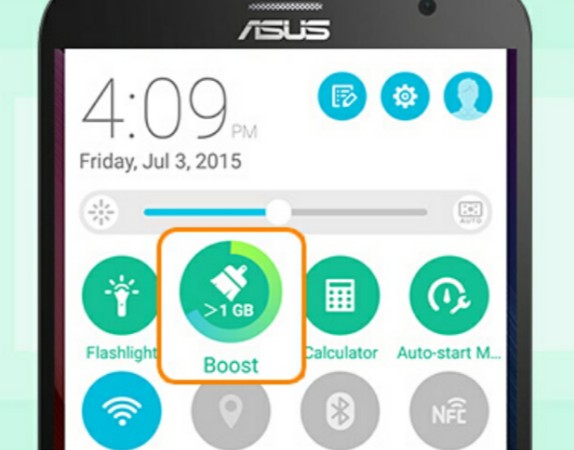
Have you ever wished for a single button that solves all your problems? When you tap Boost, not only does it make your phone faster, but it also lowers battery consumption. Swipe down from the notification bar twice to find the Boost button.
7. Select either Wifi or 3G/4G mobile data, don't activate both
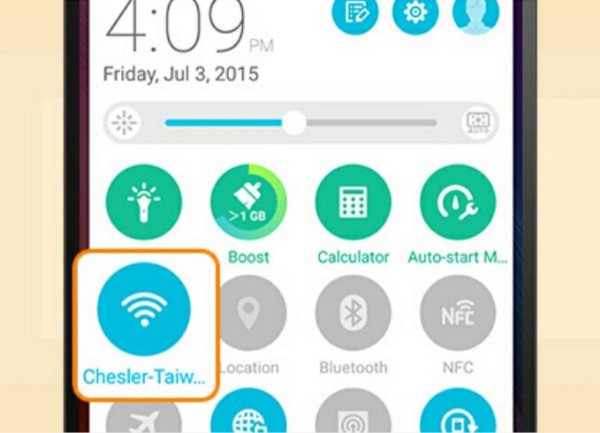
Choose Wi-Fi or 3G/4G Data, don't activate both. Granted, using Wi-Fi instead of a mobile data connection will use less battery because your phone doesn't need to constantly search for the network but having both on only means you're using more energy. To turn on WiFi or mobile data, swipe down from the notification bar twice and tap the Wi-Fi icon or Mobile Data icon.
8. Turn off Location Services, Bluetooth and NFC
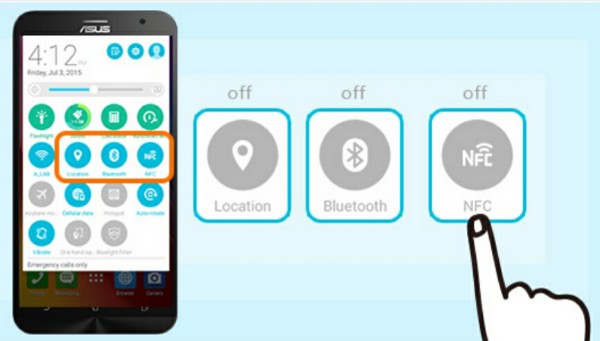
Turning off these services when you're not using them can extend your battery life effectively. To turn these services off, swipe down from the notification bar twice and tap the Location, Bluetooth, or NFC icon.
9. Disable double tap to sleep / tap to wake
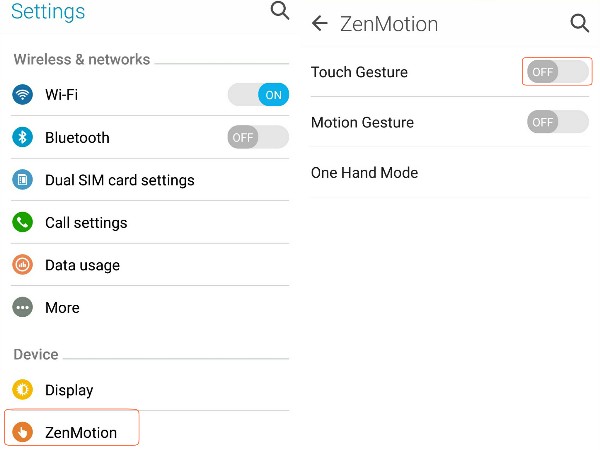
While this is one of the more useful features on the ASUS ZenFone 2, always having the smartphone aware or active to detect double taps also increases the strain on the ZenFone 2 battery. To deactivate it go to Settings > ZenMotion > Touch Gesture and turn it Off. This will also deactivate gesture shortcuts but it reportedly increases battery life dramatically. You can still wake or suspend your ZenFone 2 by pressing the power button on top of the smartphone.
10. Eliminate your freemium apps
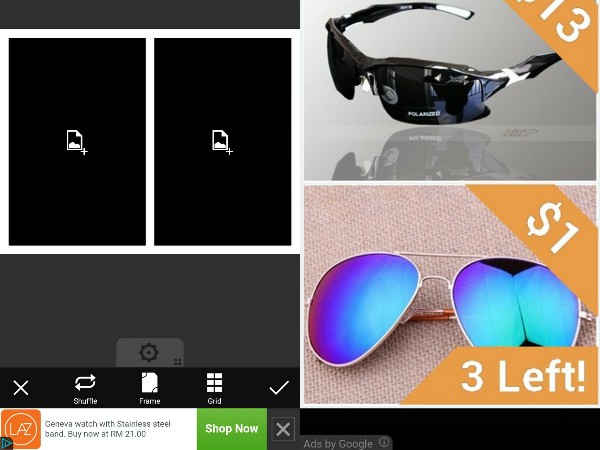
Most freemium apps actively use data automatically to both search for new advertising as well as to send your usage data back to their servers for marketing purposes. These apps do so automatically with no options to deactivate these asides from buying the No Ad versions. This automatic usage of data really saps battery life, so if you are using an ad-based freemium app, see if you can live without it, get a similar app that doesn't use ads or buy the No Ad version. This will increase battery life, help your app developers make the app better and give you the better performance.
While some of the tips above can be used immediately with no changes to how you use your ZenFone 2 smartphone, some others may seriously affect how you normally use your device. As such, weigh the decision to use each of the tips above accordingly. If it makes life too difficult, then perhaps you should try one of the other tips instead. Use each tip at your own discretion, while these tips should not destroy your smartphone, for some people simply tapping Settings is an invitation to disaster. TechNave won't be held responsible for any explosions or inexplicable hangs or shutdowns (they didn't happen to us so they shouldn't happen to you).








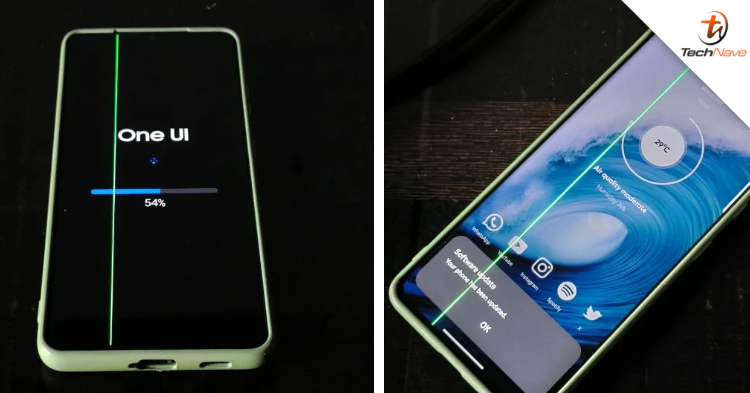
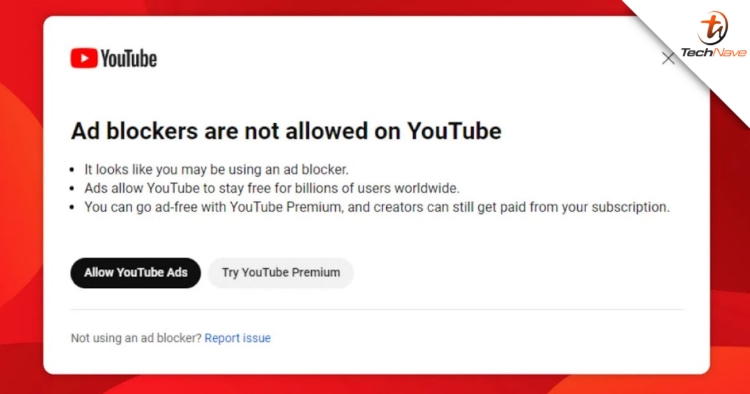




COMMENTS