
In case you haven't noticed, mechanical keyboards are becoming mainstream in Malaysia. There are even a few stores opened just for that. It's a niche product for sure, but if there's one thing the pandemic taught us, having a good and comfy keyboard really matters due to our reliance on working on computers and laptops in this digital age.
In this review, we will be taking a look at both the K70 Core RGB Mech Gaming Keyboard, as well as the M75 Air Gaming Mouse by Corsair. Before I begin, here's a disclaimer - I'm not exactly a lover of mechanical keyboards. But I can understand the fascination of the fans. So, take my perspective as someone exploring the world of mechanical keyboards as a casual user.
To begin, the K70 Core is a full-length mechanical gaming keyboard with Corsair Red linear switches. Additionally, it also comes with a media and volume control knob above the numpad, while the keys have advanced sound dampening. According to Corsair, the sound-dampening foam has two layers and typing on them was satisfying. I never knew I would love the soft typing experience because prior to the K70 Core, I was using a K660 mech keyboard, which has nice clicky sounds.

The K70 Core in the flesh

The RGB lighting effects are quite mesmerising

Corsair Red linear switches

Switch the keycaps to your liking
The K70 Core's overall build quality is solid, and its RGB lighting is beautiful. You can also add a magnetic soft-touch palm rest that's good for working or gaming long hours, but I didn't have that during my review. Still, you can use your own palm rest pad and call it a day.
Next is a quick brief of the M75 Air, a compact lightweight wireless gaming mouse that weighs only 60g. I usually use a heavier mouse, so if you're like me, it will take some time to get used to the super lightweight mouse. It has the basic features of a gaming mouse, including the two side buttons on the left for quick action buttons. You can also use it on a glass surface but other than that, it's quite ordinary-looking and has no RGB lights.

A pretty ordinary-looking mouse

That's the only battery life indicator, which your hand would cover most of the time (left pic)
Meanwhile, you can use this mouse on a glass surface (right pic)
Back to the keyboard - while I love typing on the K70 Core, there is just one tiny caveat. The keys are quite sensitive because, in the first few days, it tends to double the letter A, E, Z and other letters as well as double spacing occasionally when typing. It was infuriating, to say the least, but this is where the iCUE program comes in.
iCUE is Corsair's program app to monitor and adjust the settings for all accessories. So, to fix the typing sensitivity problem, you have to go into the Device Settings and adjust the Key Switch Debounce Time. It may be quite problematic for first-time users, as most would skip the software since there were no instructions to install it. By the way, the M75 Air also needs iCUE, but we will come to that later.
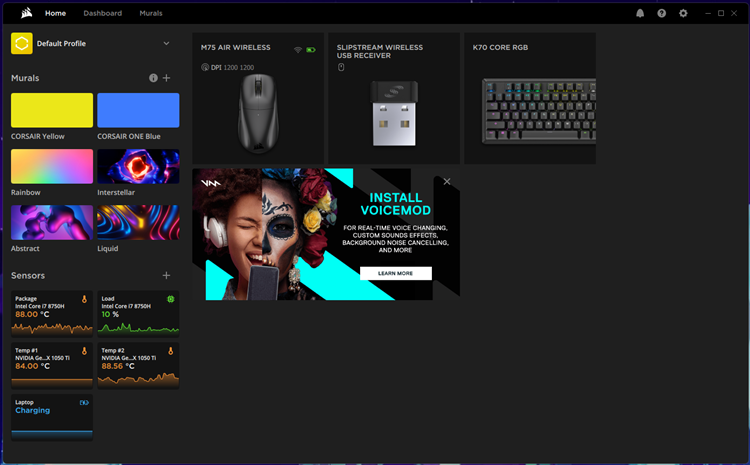
The iCUE home screen
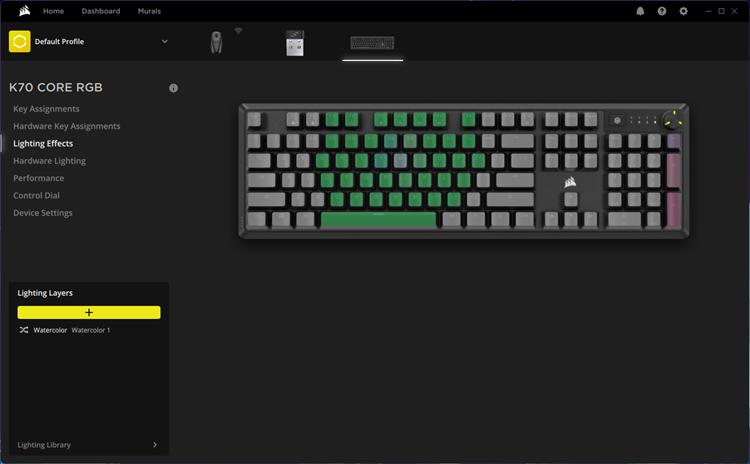
Entering the K70 Core section
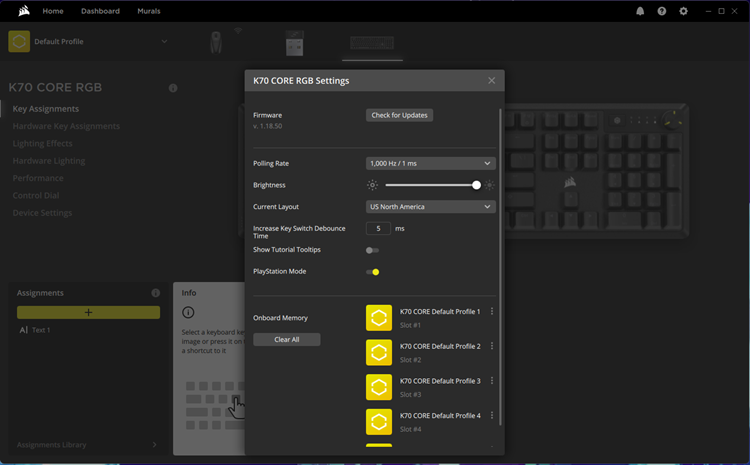
You may want to increase the Key Switch Debounce Time higher since the typing sensitivity is quite high
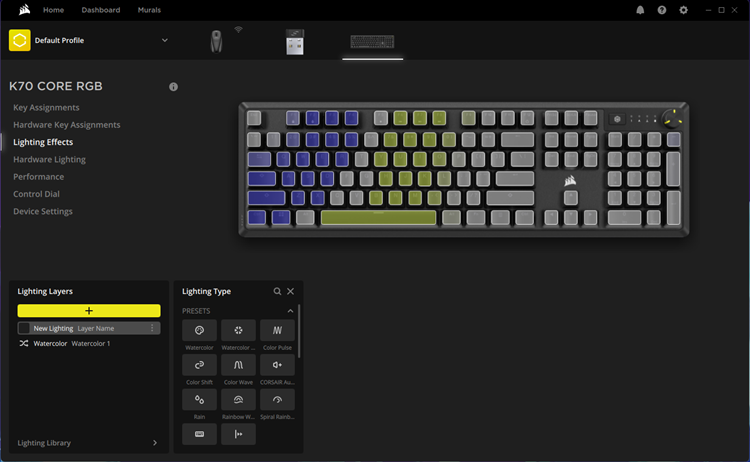
Here's where to change the lighting effects
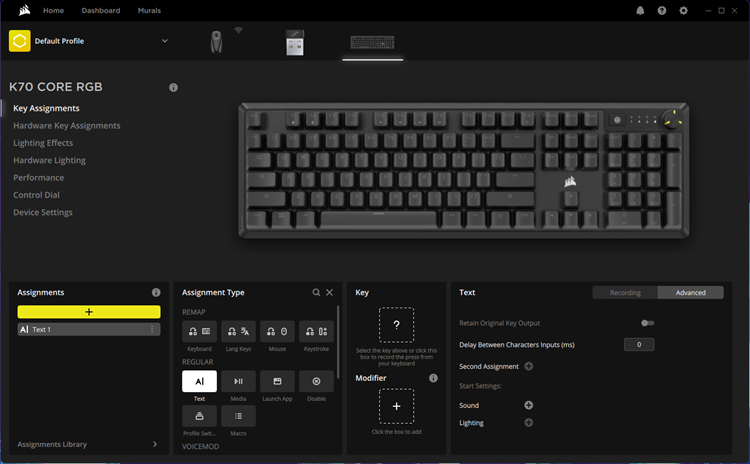
Key assignments
Installing iCUE is easy, just go to Corsair's website here to download it. After that, the program will detect connected Corsair products, which you will be able to see on the home screen. Like most brands' gaming centre apps, iCUE is where you can manually adjust the key assignments, lighting effects and other features. Personally, I'm not too crazy about personalising my own profile, but you may enjoy it.
One feature that I do find useful is the Control Dial (the volume knob that I mentioned earlier). Not only is it for adjusting the volume level, but you can also set it to other functions. This includes brightness control, vertical scrolling, horizontal scrolling and zooming. Depending on your preference, scrolling horizontally is a great addition to video editing and is most convenient.

The Control Dial above the Numpad
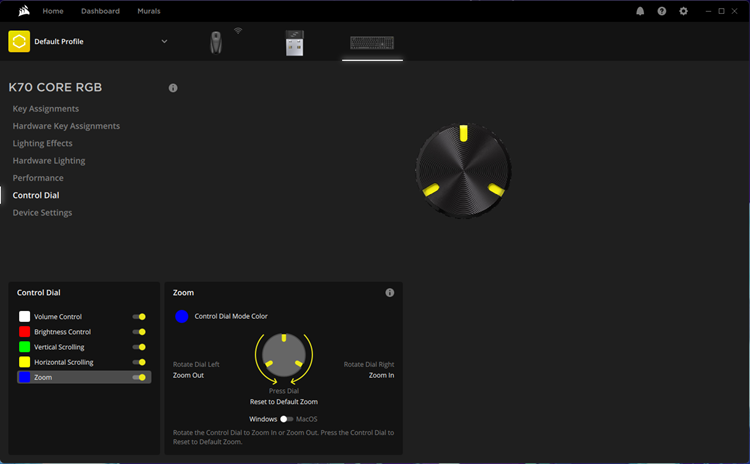
Set your functions for the Control Dial
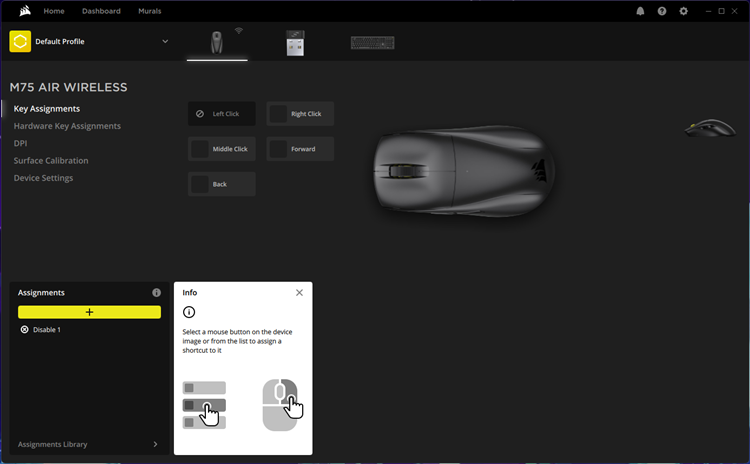
The M75 Air section in iCUE
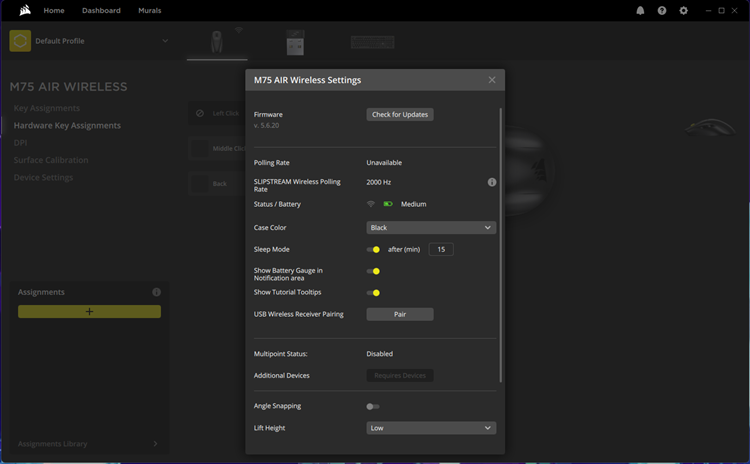
Device setting of the mouse
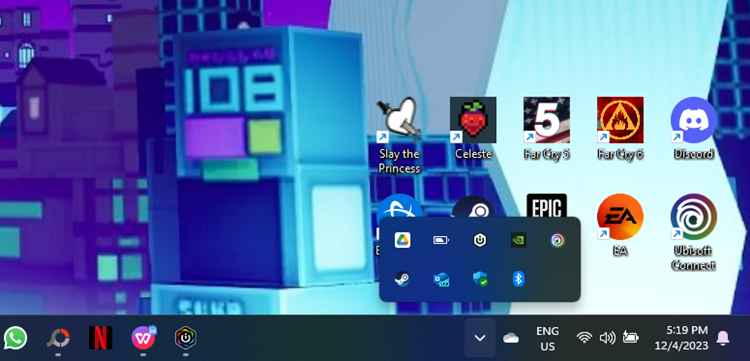
This is the most efficient way to check your mouse's battery life
You can also set key assignments, DPI and other settings on the M75 Air. But since I'm too lazy to do my own personalised profile, the only reason why iCUE is needed for this is to monitor the battery life. You see, the only battery light indicator is directly on top of the mouse. And since you would be covering the top with your hand most of the time, there's no way to tell how soon the battery depletes unless it goes flat.
Alright, I think that's enough about iCUE. Since the K70 Core and M75 Air are gaming peripherals, how do they do? Well, both devices performed well, as expected. With the soft sound-dampening feature on the keyboard, you don't need to worry about making too much noise and disturbing others while gaming intensely. I also find that the M75 Air is excellent for fast-paced games, particularly FPS ones as moving slightly on the mouse pad would make you turn quickly. This really gives an edge to competitive FPS progamers where speed is everything.
However, some gamers may not be too fond of the M75 Air's basic button functions if compared with other high-end models with more programmable ones. Moreover, some may prefer a heavier mouse. But still, it gets the job done. Personally, I find the gaming mouse an acceptable companion for gaming if you're seeking a speed demon. Of course, the battery will drain excessively depending on how long you use it and you can always adjust the DPI on iCUE.
Other than that, there isn't much to say about the K70 Core and M75 Air. However, I do love the soft typing experience on the gaming keyboard and the Control Dial is quite useful. The lighting effects are beautiful, as you would expect. And if you have the budget, you could switch the keycaps freely. The K70 Core costs RM499 and it can be considered reasonably affordable for a gaming keyboard with its features.
As for the M75 Air, it serves its purpose well as a lightweight gaming mouse. But I wish there was a better way to know when the battery is going to deplete. You can't really change the DPI either on the go, as it relies on the iCUE a bit too much for that. By the way, this mouse is priced at RM599, which I consider to be quite steep if compared with other gaming mice. Granted, newer ones are much more expensive. But you can also get older ones (with more functions) for around the same price range. Oh well, at least the 2000Hz polling rate is a nice touch (pretty high).
Corsair K70 Core gaming keyboard tech specs
- Full form factor
- EVA sound absorbing and case foam
- ABS double shot keycaps (NA layout) and ABS Paint keycaps (Non-NA layout)
- Backlighting RGB LED colour
- CORSAIR Red linear mechanical switches, 45g actuation force, 1.9mm actuation distance, 4mm total travel, guaranteed for 70 million keystrokes
- USB 3.0 Type A
- Full key rollover (NKRO) with 100% anti-ghosting
- Up to 1,000Hz hyper-polling
- Up to 5 on-board profiles
- Control Dial for 5 functions
- Compatible with Xbox One, Xbox Series X|S, PlayStation 4 and 5, Windows and macOS
- Measurement - 448(L) x 153(W) x 35.4(H) mm, weighs 0.934kg
Pros - Useful Control Dial functions, beautiful and customisable RGB lights, customisable keycaps, and a great typing experience
Cons - Typing sensitivity is high by default and perhaps too reliant on the iCUE
Conclusion - At RM499 with all the features, it's quite affordable
Corsair M75 Air wireless gaming mouse tech specs
- PC or Mac with a USB 2.0 Type-A port | Windows 10, Windows 11| macOS 10.15 or later | Internet connection for iCUE software download
- Optical sensor type
- Battery life - 2.4GHz SLIPSTREAM: Up to 34hrs | Bluetooth: Up to 100hrs
- MARKSMAN 26K sensor
- 26,000 DPI
- Weighs 60g
Pros - Extremely lightweight, simple and clean, durable battery life and high polling rate
Cons - Quite expensive for a barebones gaming mouse, relies on the iCUE a bit too much, no way to monitor the battery level by itself and can't change DPI on the go
Conclusion - If you want a lightweight wireless gaming mouse that has all the basic button functions, then this is the one










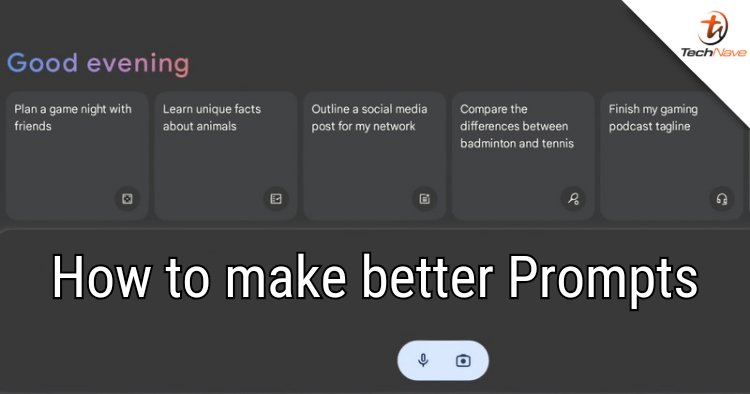
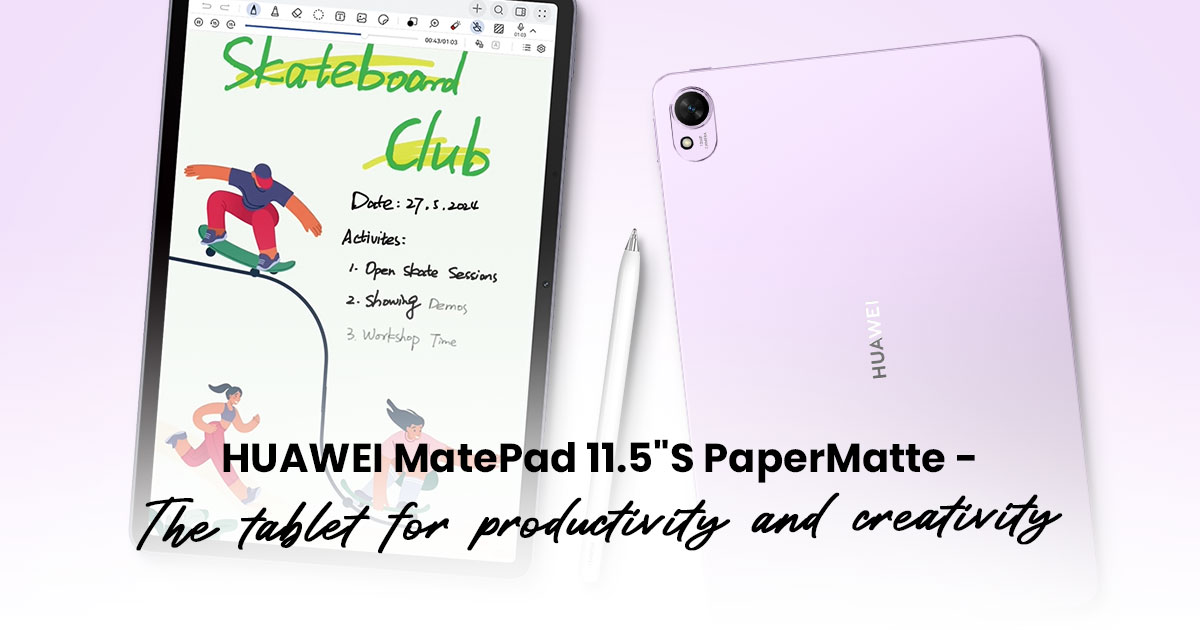

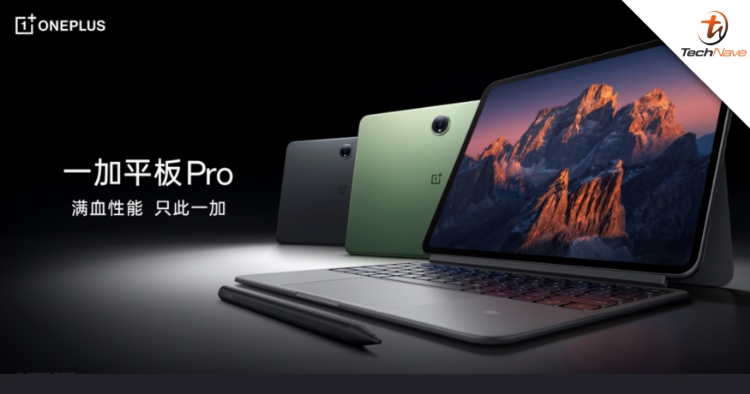


COMMENTS