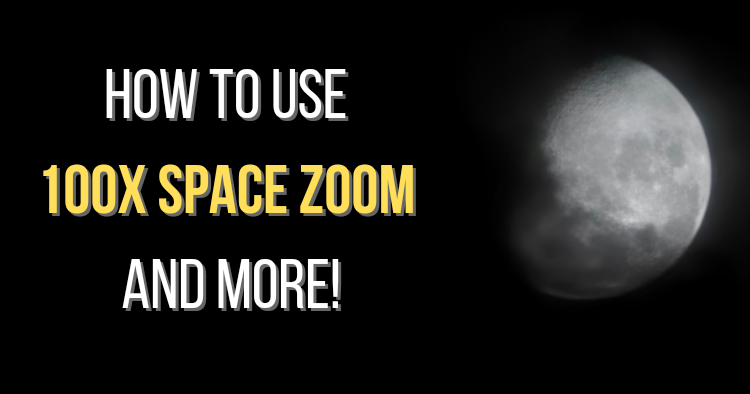
The Samsung Galaxy S23 Ultra offers up to 100x Space Zoom and a 200MP quad rear camera along with superb Nightography or low-light photography. Just like the name Space Zoom, the Samsung Galaxy S23 Ultra can easily take detailed photos of the moon without a need for an extra zoom lens or even a tripod.
Just for a refresher, the Samsung Galaxy S23 Ultra comes equipped with a quad rear camera consisting of a 200MP main camera (F1.7, OIS) + 10MP (F4.9, periscope, OIS or Optical Image Stabilization, 10x Optical Zoom) + 10MP (F2.4, OIS, 3x Optical Zoom) + 12MP (F2.2, Ultrawide), so it's a reliable all-rounder camera phone for almost all situations.
This time around, we thought we’d do a quick guide on How to properly utilize the 100x Space Zoom, 200MP quad rear camera and other camera features for Nightography. If you’ve bought the Samsung Galaxy S23 Ultra or are looking to get one soon, then do read on and find out how you can utilize all these camera features properly.
How to use the 100x Space Zoom on the Samsung Galaxy S23 Ultra to capture the moon without a tripod:
- Turn on the camera and aim at the moon
- Max out the zoom to 100x
- This will cause the zoom to shake, but just try to stay focused on the moon for a few seconds for the Super Steady stabilization to activate (you can use the in-picture aiming frame to stay in focus)
- When the stabilization activates the in-picture frame will turn yellow, the aim will be steadied and easier to control
- Let the AI-assisted camera focus on the moon and then press the shutter button
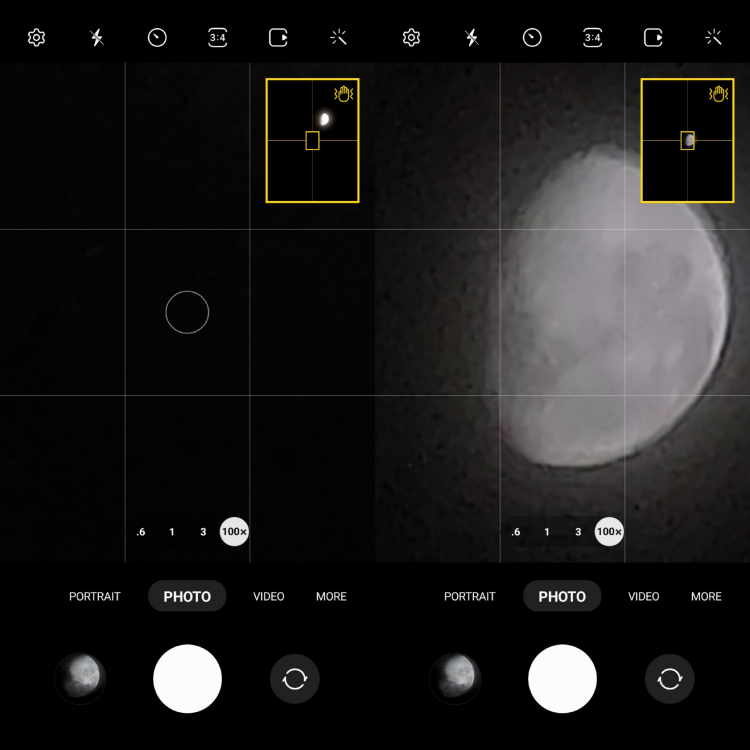
The Super Steady stabilization will automatically activate after you stay focused on the moon for a second or 2

You can then capture a detailed photo of the moon using the Samsung Galaxy S23 Ultra without a tripod or extra zoom lens

The AI for the 100x Space Zoom on the Samsung Galaxy S23 Ultra only helps to make the details more visible as you can see a cloud passing over the moon here

You can even capture a red moon as well with the 100x Space Zoom on the Samsung Galaxy S23 Ultra
How to use the 200MP quad rear camera on the Samsung Galaxy S23 Ultra properly for Nightography:
- Turn on the camera and tap the image ratio icon in the middle (by default it is the 4:3 ratio in brackets)
- Tap 200MP and then aim at your subject
- Let it focus or tap on the part you want to focus on and press the shutter button, but don’t forget to keep the camera steady for a second afterwards
- While it may seem like you only have 1x zoom in 200MP mode, you can actually tap on the zoom and adjust it until 6x
- Once you have captured the 200MP image you can zoom in and get a reframed shot with no loss to resolution

Samsung Galaxy S23 Ultra ~ 200MP

A crop of the picture above shows no loss in detail thanks to the 200MP camera on the Samsung Galaxy S23 Ultra

Samsung Galaxy S23 Ultra ~ 200MP

With the 200MP camera sensor you can reframe a part of the shot into a completely different photo
How to use the zoom on the Samsung Galaxy S23 Ultra effectively for Nightography:
- When taking shots there will be 0.6x, 1x, 3x and 10x zoom
- Use the 0.6x for ultra-widescreen shots or use it in Portrait mode or upright for ultra-tall shots
- The 1x zoom is the standard zoom so you can use it for any normal shot
- Tap the 3x zoom for close-up shots and an object a short distance away
- You can use the 10x zoom mostly for things that are far away

Samsung Galaxy S23 Ultra ~ 0.6x zoom

Samsung Galaxy S23 Ultra ~ 1x zoom

Samsung Galaxy S23 Ultra ~ 3x zoom

Samsung Galaxy S23 Ultra ~ 10x zoom
How to use the Samsung Galaxy S23 Ultra for selfies or wefie Nightography:
- In the camera app switch to the front camera and tap the Portrait mode
- For selfies, press the icon with 1 person, but for wefies or wider selfies press the icon with 2 people
- If you have steady hands, you can press the lower volume key to take a shot or you can press the shutter button
- You can also hold up your palm facing the camera to take the shot
- After you’ve taken the shot with Portrait mode you can tap on Change background effect in the Samsung Gallery where you can control what type of bokeh effect to use and how strong the effect will be
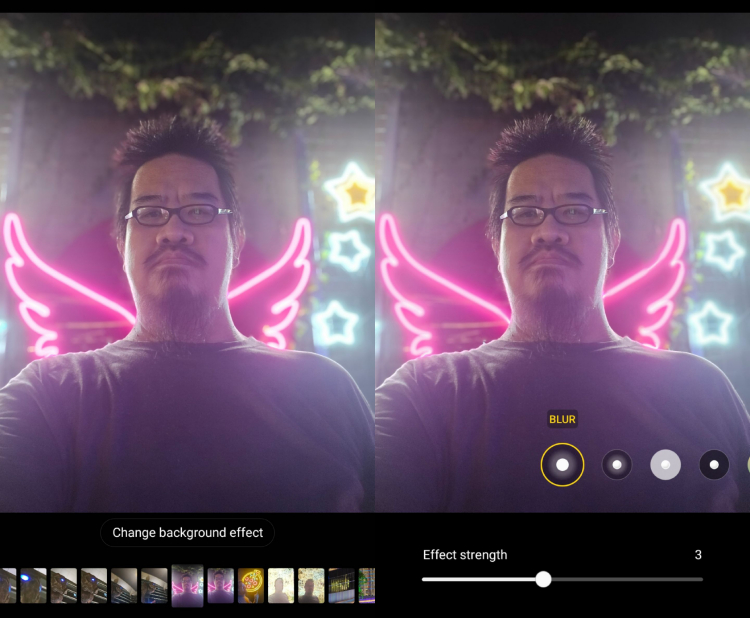
Once you've taken the Portrait shot you can change the background effect and effect strength of a selfie on the Samsung Galaxy S23 Ultra

You can choose from a lot of options for the most dramatic selfie

Thanks to the Samsung Galaxy S23 Ultra you can easily take selfies where there's a strong backlight
Bonus ~ How to let the Samsung Galaxy S23 Ultra guide you for the Best Shot:
- In the camera app, tap the settings icon in the top left corner
- Turn on the Shot suggestions and leave the Settings menu
- When you take a shot next time you will see a filled circle with the words Best Shot appear
- Align your shot with this circle until it turns yellow
- Hold it steady and press the shutter button
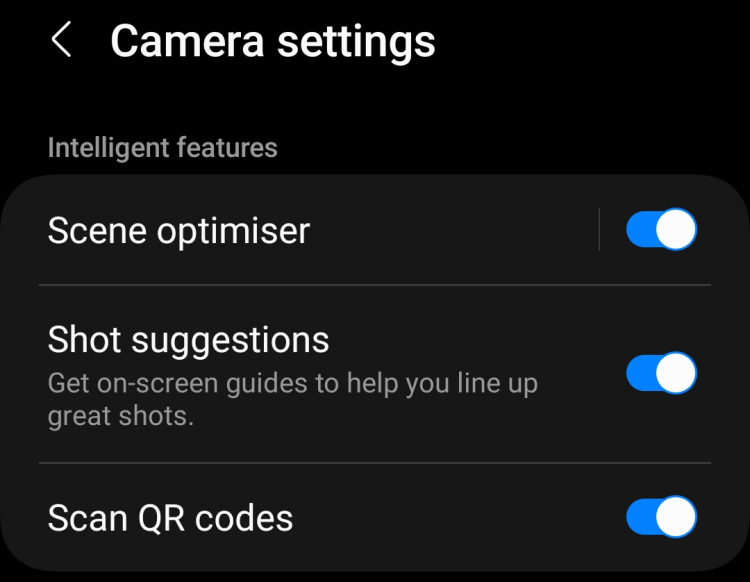
When you turn on Shot Suggestions, you can get the Samsung Galaxy S23 Ultra's AI to guide you for the Best Shot
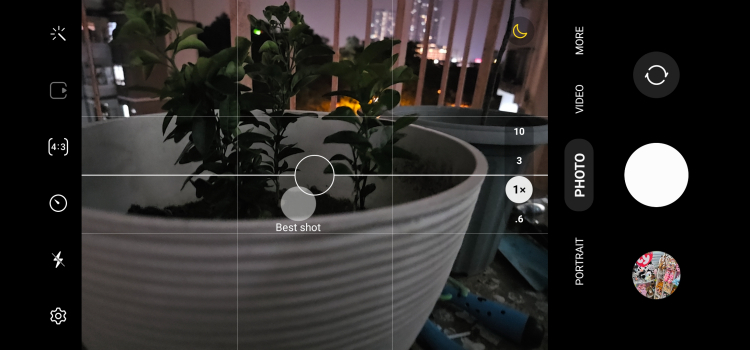
All you have to do is align the circle for the Best Shot with the Samsung Galaxy S23 Ultra
Overall, the Samsung Galaxy S23 Ultra remains one of the best all-rounder camera phones you can get thanks to features like 100x Space Zoom, the 200MP quad rear camera, Portrait Mode, Shot Suggestions and more. With them, you can take great photos in nearly every situation including Nightography, at night or in low-light conditions.
If you need more help deciding, you can check out our review of the Samsung Galaxy S23 Ultra or you can check out their site. As always, stay tuned to TechNave.com for more articles like this.




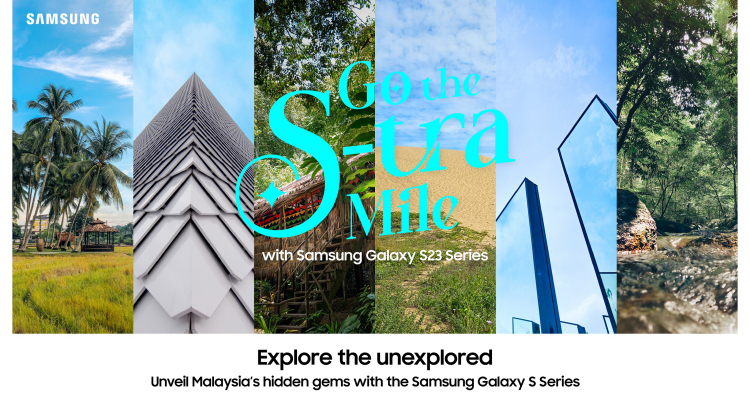









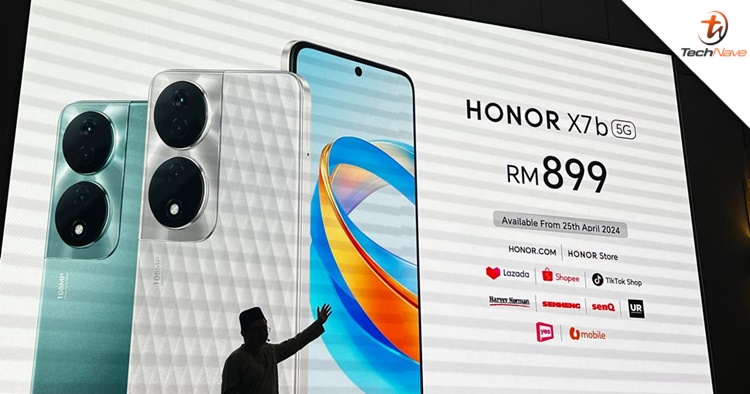

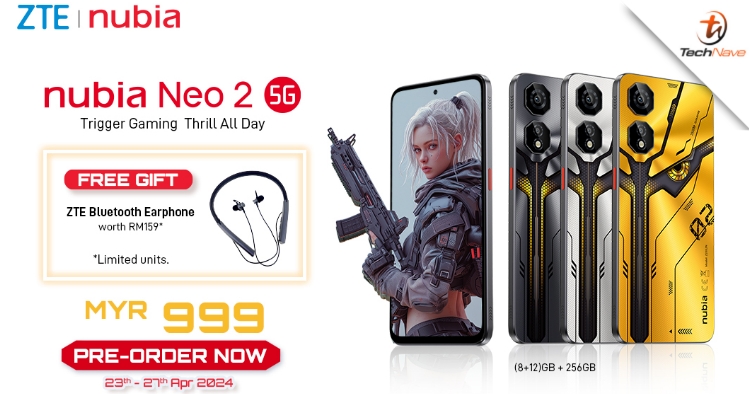
COMMENTS