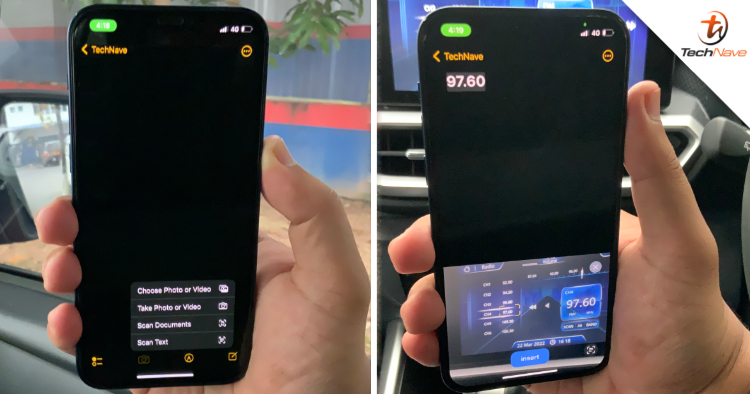
Apple recently released the iOS 15.4 and iPadOS 15.4 updates for supported iPhones and iPads. For the former, it comes with a quality-of-life update that a majority of iPhone users have been waiting for: the ability to use FACE ID with your face mask on.
The new feature has been working seamlessly so far and in case you’ve missed it, check out our tutorial on how to turn it on your iPhone here. However, there is also another awesome feature that the new update brought which has gone a under the radar: the ability to easily scan handwritten text into the Notes app.
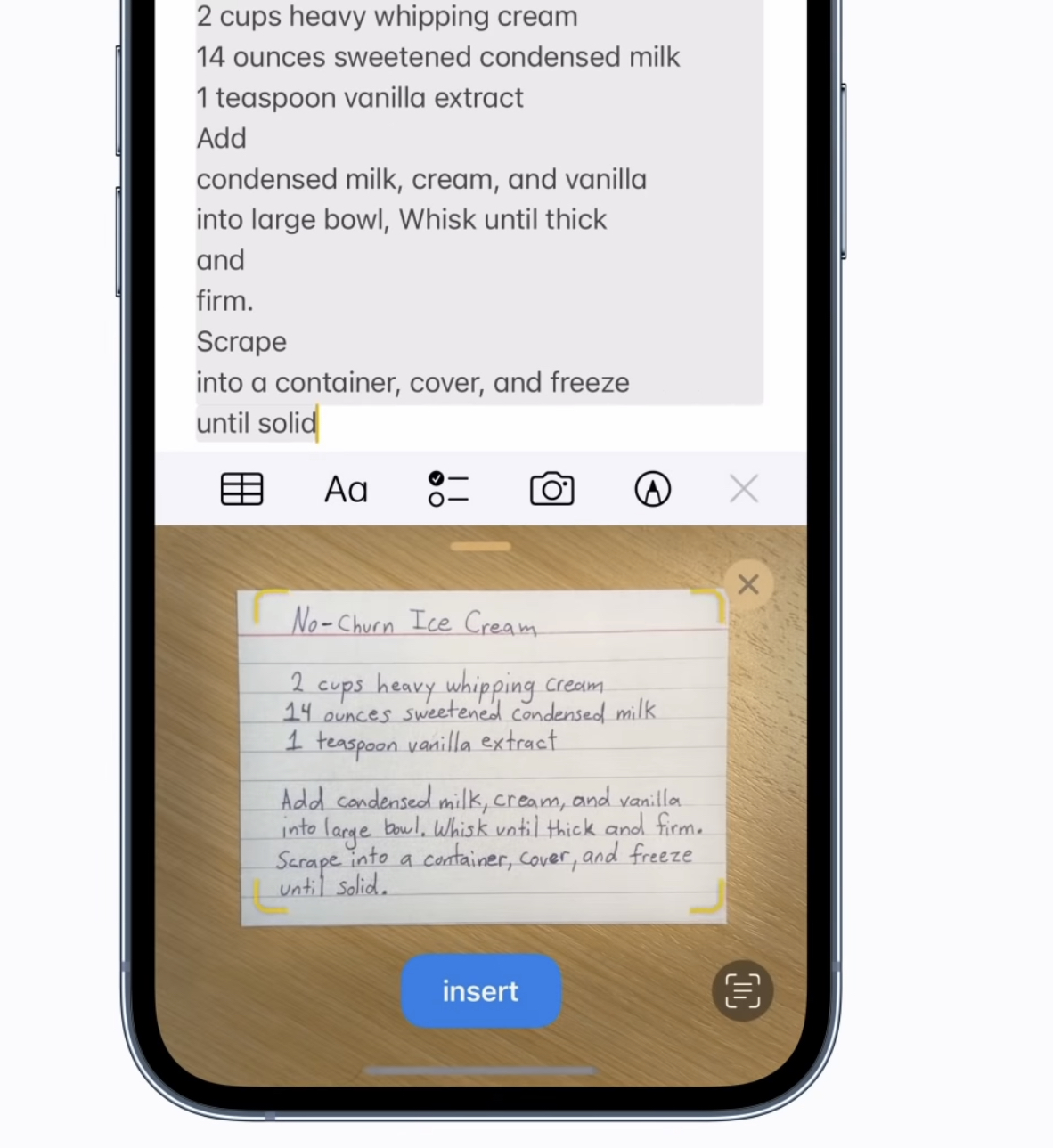
Available in both the iPhone and iPad, Apple added a ‘Scan Text’ shortcut on the stock Notes app. These include any printed text, as well as handwritten scribbles. The same feature has also been added into the stock Reminders app.
All you have to do to utilise this feature is by opening the Notes app, draft a new note and then click on the camera icon found at bottom. Then, users will have four options to choose from, the last one being ‘Scan Text’.
When you select ‘Scan Text’, the bottom half of the Notes app will go into your device’s camera viewfinder. It will then automatically detect any text and will prompt whether you want to insert it into your note.
What’s awesome about this feature is that it’s pretty seamless and more importantly, you can straightaway edit the text after inserting it. Pretty useful if you have a doctor’s handwriting which your iPhone or iPad couldn’t properly decipher.
If you need to see a visual representation of the feature in action, Apple actually got you covered. Check out their 32 second video of how to use the ‘Scan Text’ feature below:
So, what do you guys think of this new iOS feature? For those that are currently using iOS 15.4, what are your thoughts on it thus far? Share your experience with us in the comments below and stay tuned to TechNave for more tech tips such as this!







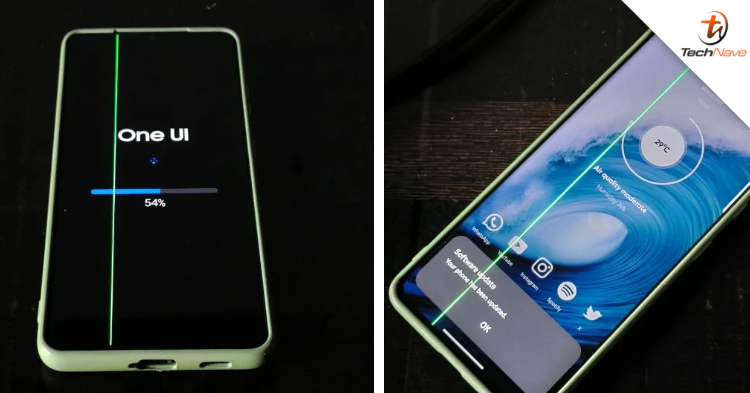
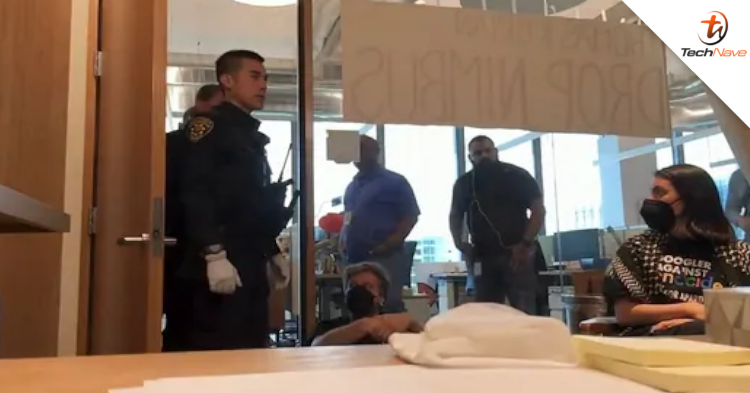

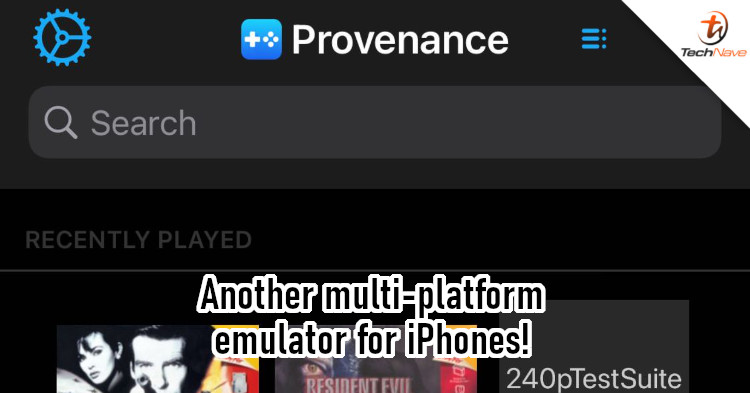





COMMENTS