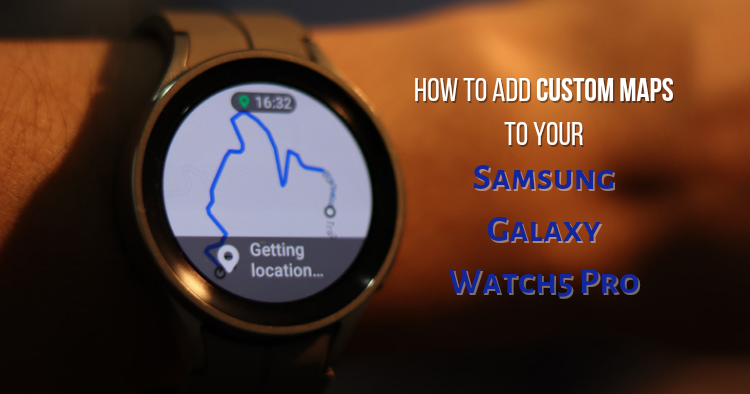
Are you looking into smartwatches? If you have, you might have noticed that Samsung launched a new Pro model for its Galaxy Watch5 series this year. Obviously, the Pro version delivers a bunch of cool upgrades like a larger screen and route navigation.
As you can see, it's a model that will appeal to sports fanatics. In particular, route navigation is excellent for hikers, and training for marathons. But how would you get the routes you want on the device? Here is how to add custom maps to your Samsung Galaxy Watch5 Pro in 7 steps.
7 steps to custom routes
- Search for a route that you want. This can be done via a regular Google search, the Samsung Health app, or third-party apps like Komoot.
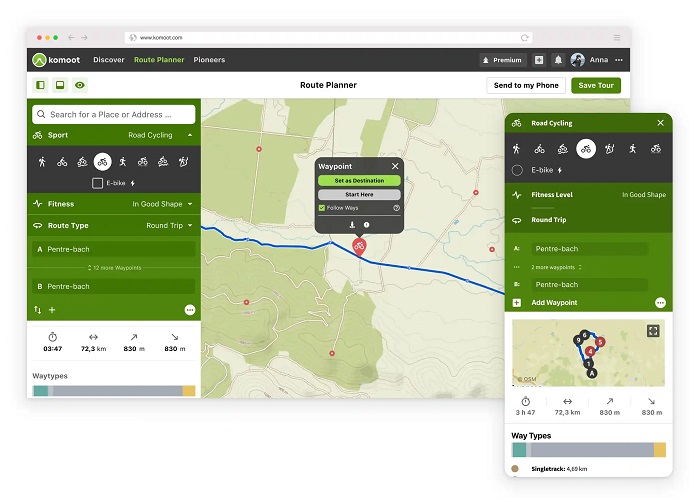
- Create and download the hiking trail route as a GPX file.
- Send the file to the smartphone connected to your Galaxy Watch5 Pro, and open it with the Samsung Health app.
- Click on the extension button in the exercise column, then add Hiking or Cycling workouts to your Galaxy Watch5 Pro.
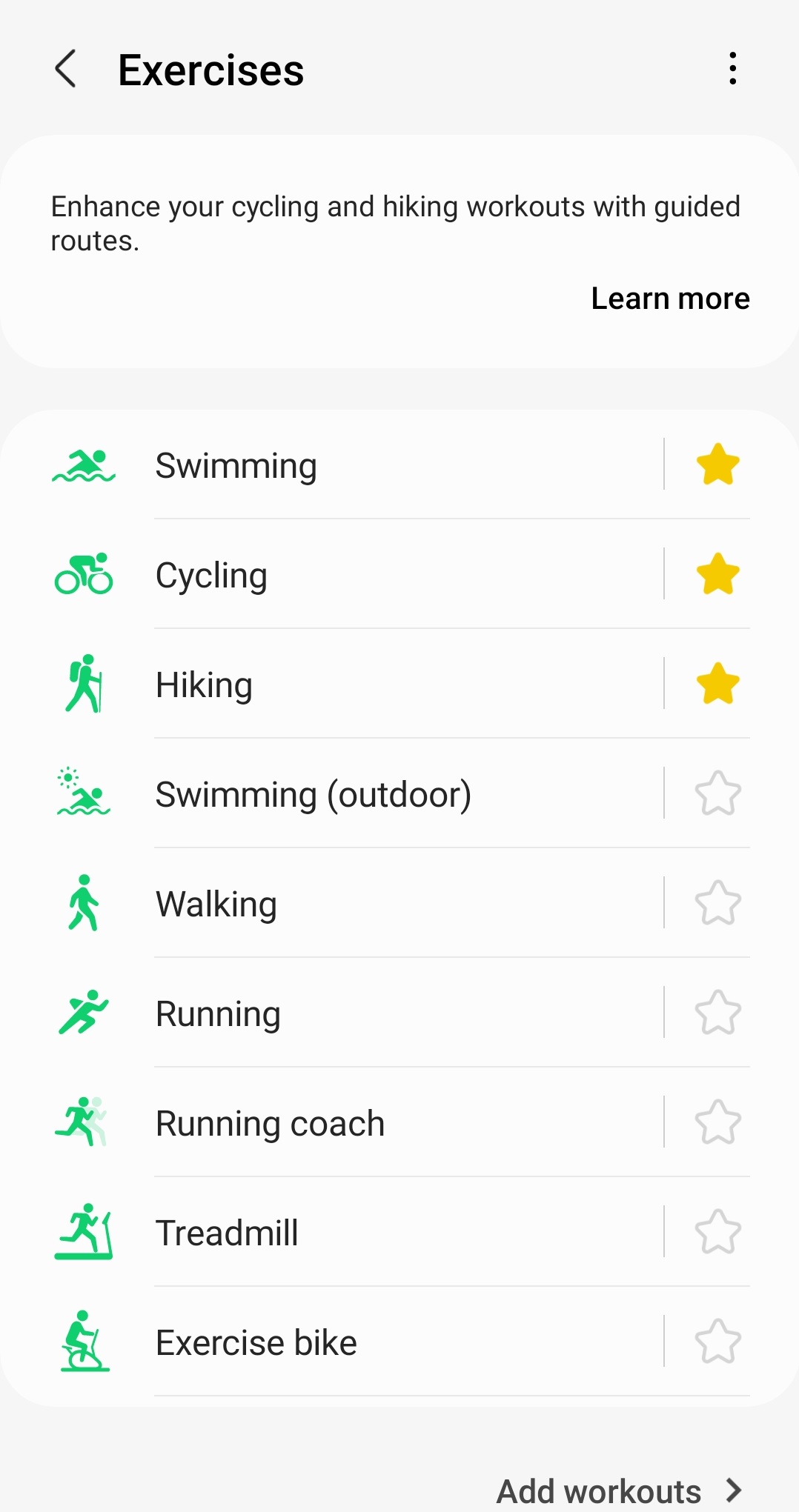
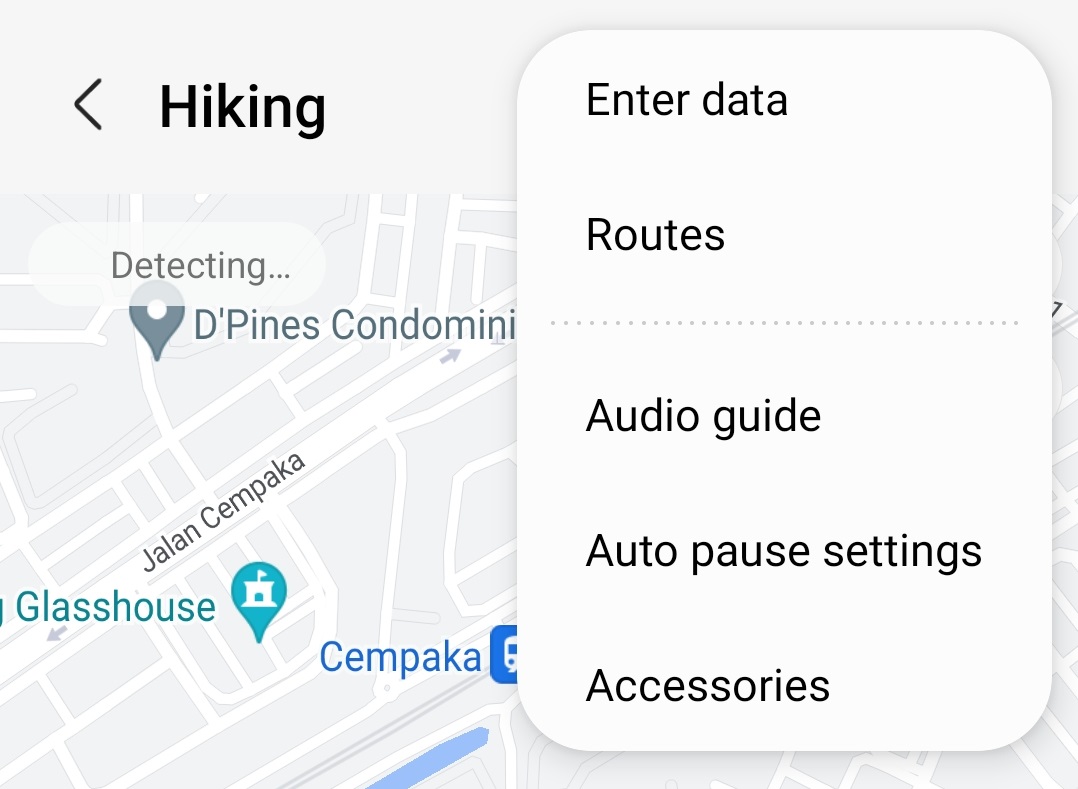
- Click on the Hiking or Cycling Mode, then click on the 3 dots on the top-right and choose 'Routes'.
- Select the file you've downloaded, and it should become viewable on the smartwatch.
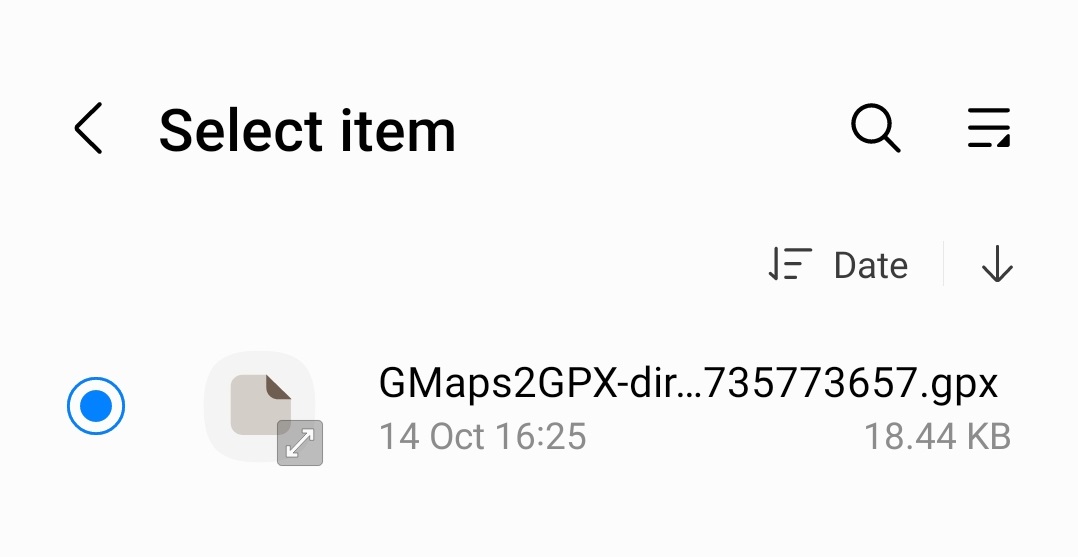
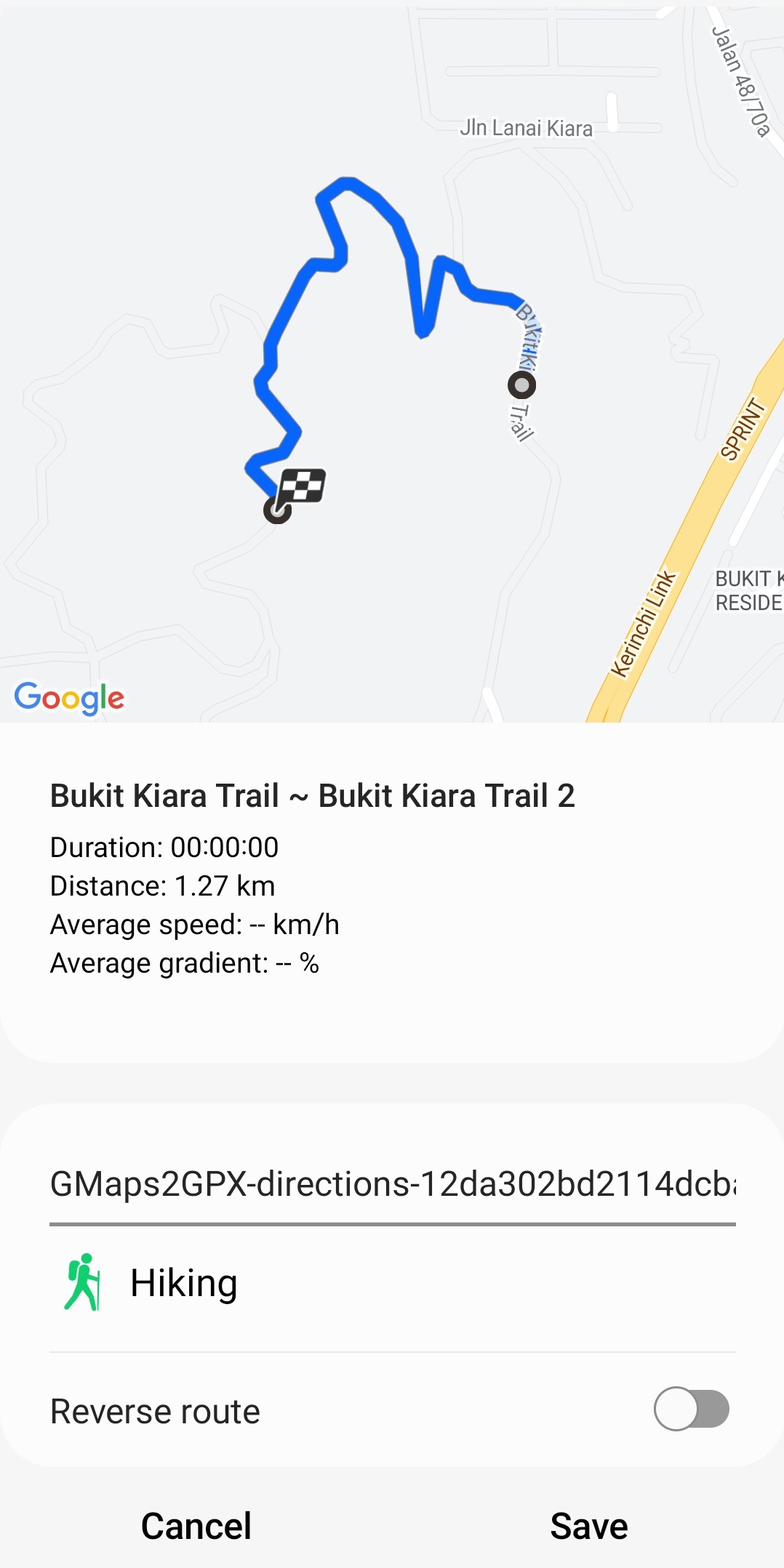
- Go to your Watch5 Pro, scroll to the Route Maps, and start hiking with the routes you've created!
One of our guys managed to test the Routes feature and really liked it. If you're a hiker, you'll probably appreciate it too! The Samsung Galaxy Watch5 Pro can also track your workouts, detect your heart rate or SpO2 levels, and provide health insights or coaching via Samsung Health.
If these are features you need, don't wait! Grab one now because Samsung is offering savings and awesome gifts worth up to RM549 for each purchased Galaxy Watch5 Pro, valid until 30th November 2022! You could also save up to RM1899 when you trade in your devices for one of the new Galaxy Watch5 series smartwatches.
For more details about the Galaxy Watch5 Pro, you can visit the Samsung Malaysia website. Also, we will be testing this smartwatch further, so make sure to stay tuned to TechNave.com for more first impressions and our review!






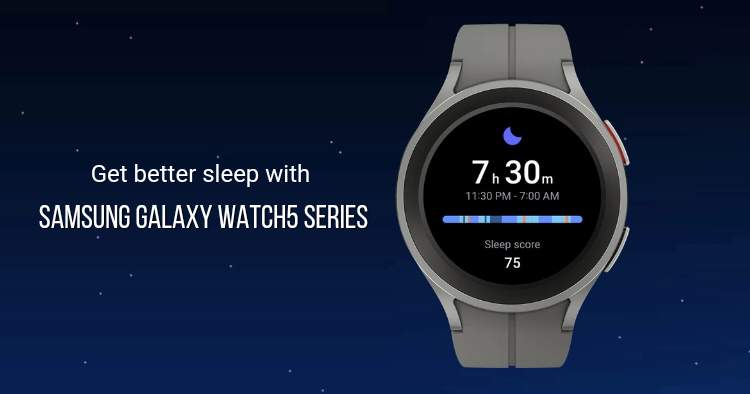



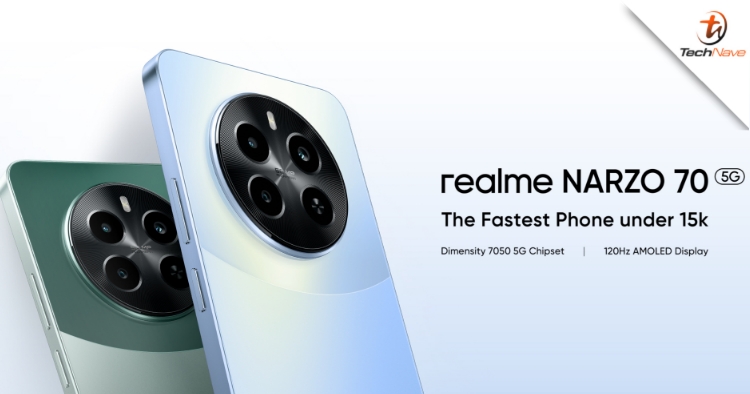





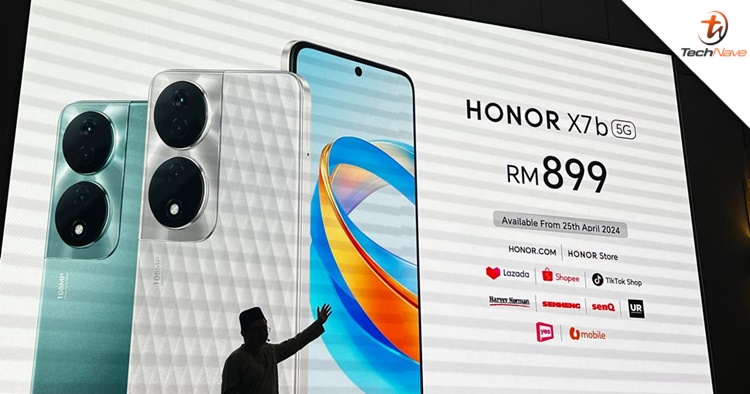
COMMENTS