
Apart from all it’s other innovations such as 40MP (f/1.6, PDAF, OIS) + 40MP (f/1.8, ultra-wide, PDAF) + 8MP (f/2.4, telephoto) + 3D depth sensor quad rear cameras, Kirin 990 chipset and more, the Huawei Mate 30 Pro also offers a Horizon OLED display that has 88 degree curved sides. With no physical volume controls, these side displays can also be used like gaming trigger buttons much like a console game controller, but you have to first turn on the Side-Touch LR buttons to turn your Mate 30 Pro into a gaming smartphone. We’ll talk about how to do so in a bit below.
According to Huawei, these Side-Touch LR buttons can be used with practically any game and during our testing, so far this seems to be true. For the most part, this is mostly useful for FPS or First Person Shooter games like PUBG Mobile or Call of Duty Mobile, making it easier to move about and fire or use the scope at the same time (so you're harder to hit while also dealing damage). These Side-Touch LR buttons are activated when you launch a game through the App Assistant > Game Centre launcher.
Once they’ve been activated, you can customize the LR buttons by moving the virtual L and R buttons to the on-screen buttons that you want to activate when you press either of the Top Left or Top Right side displays. This automatically shifts the volume control to the other side while the LR buttons for each game are saved separately, so you don’t need to reset them each time you play a different game.
Here are the steps on how to activate the Side-Touch LR buttons on the Huawei Mate 30 Pro:
- Turn on App Assistant in Settings > Apps
- Turn on Game Centre in App Assistant
- Launch Game Centre and select the game you want to play (you can add new games too)
- Once the game has been launched swipe from the top left or top right to show the Side-Touch LR buttons menu
- Enable the LR buttons
- Set the Position of the L and R virtual buttons with the onscreen controls you want
- Tap Save
Our own experience with the Huawei Mate 30 Pro’s Side-Touch LR buttons was quite fast and responsive but you do need to get used to where exactly you may need to press. Those with long fingers may extend out a bit too far and not activate them at all but once you get used to it, it literally turns your Mate 30 Pro into a hardcore gaming smartphone.
We’d recommend getting a good case to go with the Mate 30 Pro, as by itself without a case, the premium glass back and front can get a bit slippery especially when using the Side-Touch buttons for gaming. Our review unit didn’t have a case but if you get the 8GB RAM + 256GB storage version for RM3899 on pre-order you can not only get the usual clear case but also the textured back PU Back Case, a SuperCharger Wireless Car Charger, DJI Osmo Mobile 3 and Huawei Care (1 year extended warranty + 6 months screen crack warranty) worth a total RM1155 for FREE.
Did you enjoy the video? If you'd like to see more, let us know what exactly you'd like to see on our Facebook page and stay tuned to TechNave.com.





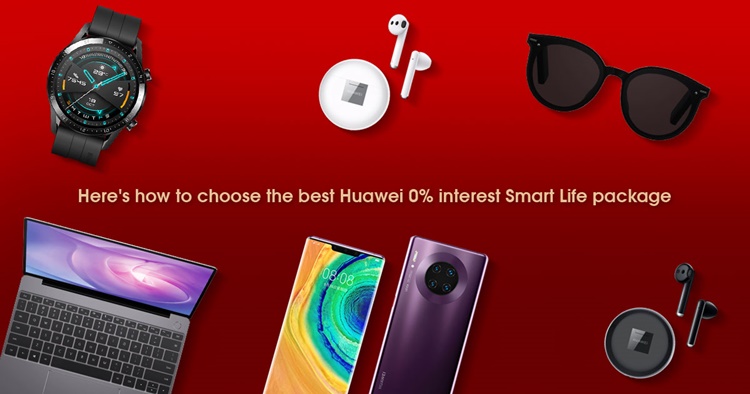


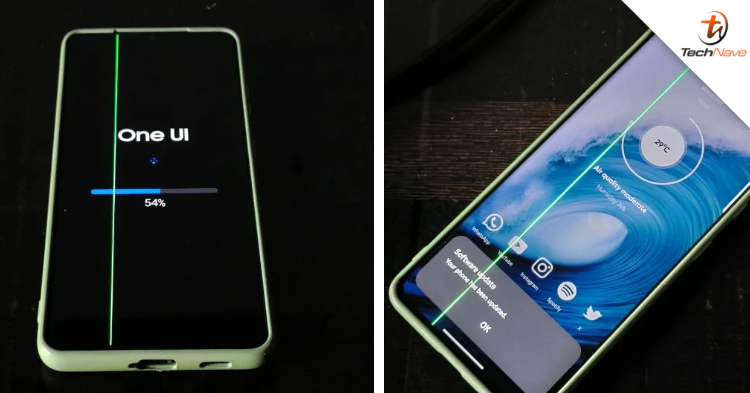





COMMENTS