
We’re all stuck at home this MCO, and with the current numbers in Malaysia, it seems like this is going to be another extended stay. For those of us who can still work from home, Alhamdulillah, but for the school-going children, students and teachers, online learning is a relatively new experience. In this case it would be great for these students to have their own laptops, tablets or phones to do online learning because we’re also using our own laptop or phone for work.
On social media I came upon a novel suggestion, why not buy a new Chromebook laptop for around RM300 or RM400? Chromebook laptops are run by Chromebook OS, always get updates directly from Google and have fairly long battery life. So what’s the catch? Well, today we’re answering that question, “Should you buy a Chromebook laptop for around RM400?” And if you have already bought it or have no other alternative, we’ve also included some tips or best practices on keeping your investment running well.
What’s the catch? They’re probably NOT new
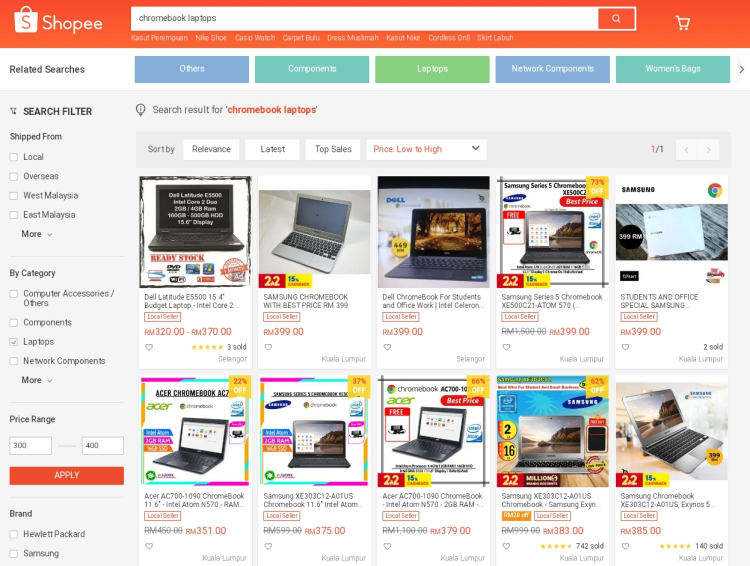
Yes, you can find a lot of Chromebook laptops for around RM300 to RM400
Yes, you can find Dell, HP, Samsung and Acer branded Chromebook laptops on the Malaysian market for around RM300 to RM400 and even some of the sellers are quite reputable or have preferred status or something like that. However, they probably aren’t new (FYI, the original poster has also confirmed this).
They are all probably used or refurbished (have been repaired and refitted with new parts). Actually, if the seller does say they are new, it’s the first warning sign we’d say to watch out for, as that seller is probably lying… unless he or she’s found some hidden stash of unused Chromebooks in perfect condition laying about somewhere (¯\_(ツ)_/¯ stranger things have happened).
If you’ve checked the buyer reviews and the seller is reputable or has a good track record, for example: is willing to exchange a faulty laptop or provide a 1 or 2 week warranty period, then you can still buy that RM300 or RM400 Chromebook laptop (here's some more tips on buying safely online). It’s still better than nothing. For what to do after you’ve bought it, keep on reading.
Best practices for your used Chromebook laptop
#1. Lower your expectations
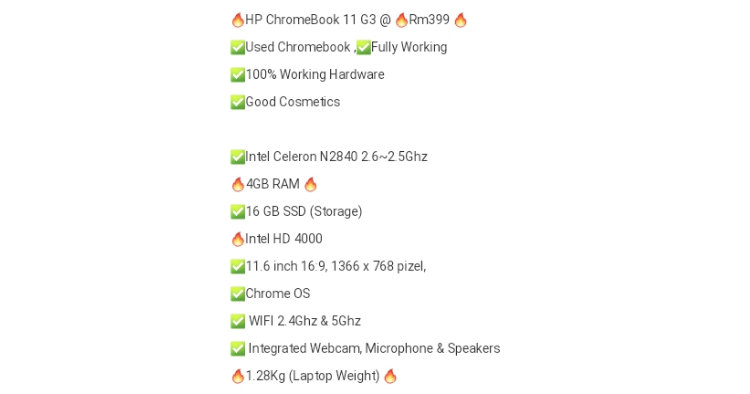
No, we're not endorsing this Chromebook or seller, just pay attention to the lower-end tech specs
Yes, a Chromebook laptop does last longer and will always get updates. That much is true. However, most RM300 or RM400 Chromebook laptops are running on older Intel Celeron or other budget processors. They tend to be slower, respond longer or lag more. So, don’t expect that Chromebook laptop to be able to handle more than 5 tabs in the Chrome OS browser or have more than 3 or so apps running at the same time.
Some other things you can do to help your slower Chromebook laptop is to lower down your YouTube video quality to below HD like 480p or 360p or lower. These are educational videos, they don’t need to be in HD and they’ll also lower the amount of Internet data that your child uses. You can also lower the brightness of the screen so it does not use as much power.
#2. Don’t push it, use it for just the intended purpose

Yes, you can probably play Candy Crush and other games on your used Chromebook laptop
Contrary to popular belief, you can run games on a Chromebook device but the apps that will run smoothly are the less demanding ones like Candy Crush or Bejeweled. However, you should remember that since this is a used Chromebook laptop, the parts cannot take as much stress as a new laptop. So don’t run it for too many times or for too long at a time, in fact, just using it for the 3 to 6 hours of school work a day should be the limit.
Keeping that used Chromebook laptop running longer than it has to will cause it to wear down faster. If you or your child were to play games all night just because the battery can last that long, you would no doubt cause the hardware to overheat or even fail faster. So if you do that, it might burn out in one night or a month, depending on the condition of the used or refurbished hardware.
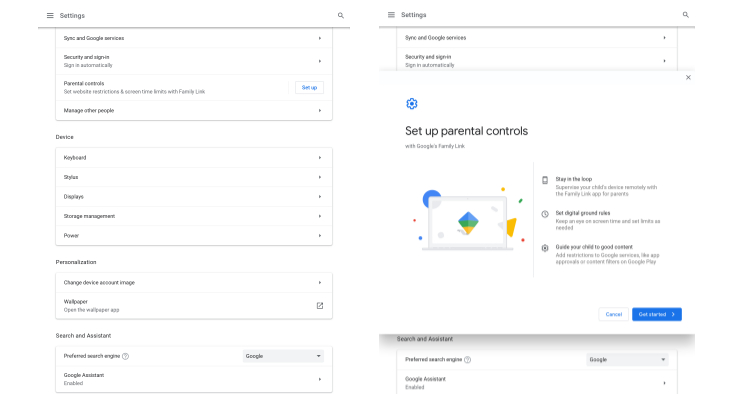
Set up those parental controls just in case, so there are no "accidents"
We’d also heartily recommend that you download Google’s Family Link and set up the ChromeOS parental controls, so you can set the amount of time your children can use the Chromebook laptop. Just in case, we’d also suggest that you set up passwords and parental controls for purchases on the Play Store, as you don’t want your kids to accidentally use up RM10K in Candy Crush hearts or other game purchases (it has happened many times before to other kids and families) without you knowing about it.
#3. Get more data or better Internet
Chromebook laptops run on ChromeOS, and while you can still do most things offline, most of the functionality of ChromeOS is available online with an Internet connection. Some apps may not work without any cloud or Internet connection too. In addition, most of the Malaysian online learning assignments we’ve seen will require your children to view videos which will definitely use more data. Be prepared and get a data package that offers a bit more speed and data.
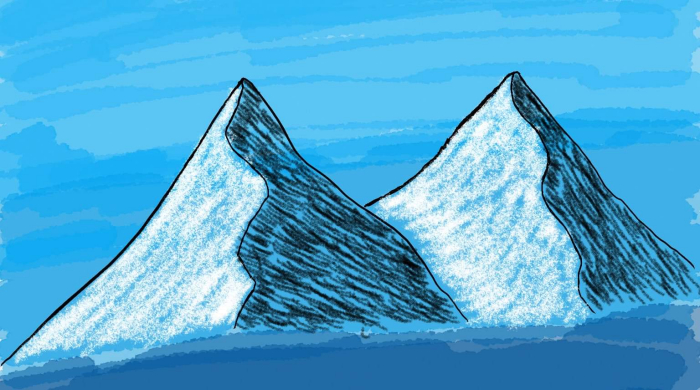
There's a lot of things you can do with your Chromebook, I sketched these mountains with my Acer Chromebook Tab 10
Once you start exploring your new but used Chromebook laptop you’ll find that you can actually use it for a lot more things than you may have thought possible. With my own Acer Chromebook Tab 10, I’ve been able to use it as a mini laptop that can do basic photo editing, sketching, word processing and watching streaming video.
There’s also a growing community of Chromebook users in Malaysia so you’re definitely not alone if you choose to buy a Chromebook device for yourself or your children. Check them out for suggestions on apps that you can use and other tips like the ones we’ve given here, but as always, stay tuned to TechNave.com






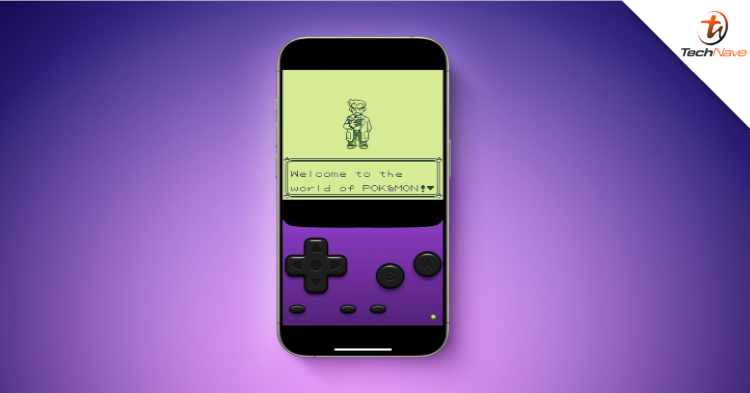







COMMENTS