
A few months ago, we did an article about being able to tell the difference between Mbps and MBps. We hope that it has given you some knowledge on how to leverage it, especially in these trying times. But if you are still experiencing bad WiFi connection in your office or especially at home - calm down and don't throw your WiFi router to the wall, you can fix this.
There are a few factors on what can affect the Internet network speed. There's the hardware, who's hogging the download data, and even the placement of your router. Without beating around the bush too much, here are some tips on how to check if you have properly set up your WiFi router.
A router's quality matters
First, we have to understand the structure of the router. It basically features four main structures:
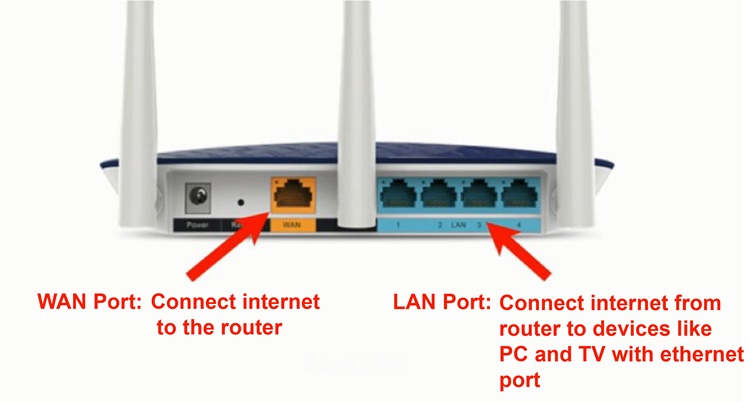
The basic router structure
- Power: For connecting the power supply
- Reset key: Restores the factory settings of the router
- WAN port: For connecting into the Internet source (like a broadband modem)
- LAN port: For connecting directly to computers, televisions and other devices (generally there are 1 to 4)
So why do you have to know these structures? Well, that's because the router's interface rate is critical if you want the best Internet speed. The WAN (Wide Area Network) port is the network input port and from there into the router, it becomes part of the WiFi connectivity as well as to the LAN (Local Area Network) port which affects the maximum network speed. In simpler terms, if your house is using a network speed of 1Gbps (or 1000Mbps), the WAN port will then support around 100Mbps, same goes to the WiFi and LAN being limited to that.
Similarly, if the WAN port is a gigabit port (1000M), and the LAN port is a 100M port (100M), it would still be 100 megabits if you use the network cable to connect to a computer, smart TV and other devices that require an Internet connection. So to achieve the best network speed possible, it's best to choose a router that supports more than 1000Mbps and always remember to check the product details on the WAN and LAN port that can support gigabit broadband.
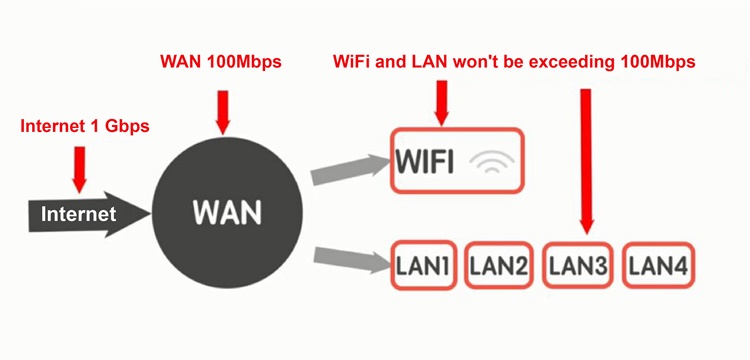
No more, no less
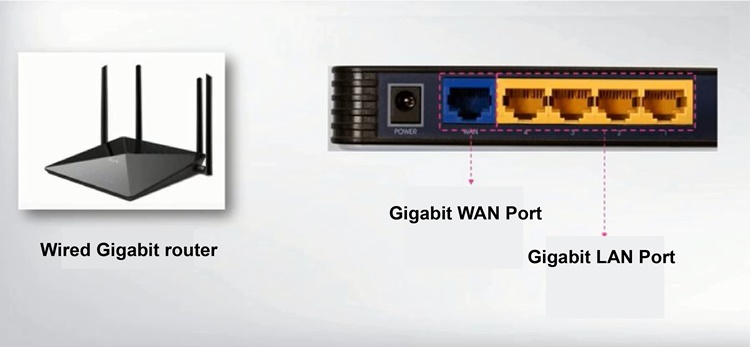
It's best to have the latest router that supports gigabit WAN and LAN ports
The more router antennas the better?

They sort of look like futuristic crowns of thorns
We are quite sure that you have come across some "spikey" WiFi routers online, especially the ones that promote gaming. ASUS is particularly known for manufacturing this but this begs the question - does having more router antennas mean we would have a better WiFi experience?
Well, yes and no. This is because increasing the number of antennas is only intended to strengthen the signal channel. If the router is transmitting the signal strength of 20dBm, the power transmission does not necessarily become better as it's meant to stabilize the connection. So say if you have someone downloading a massive game online during the daytime, you won't lose the connection - you'll just get a slower surfing experience.
Should I choose 5GHz or 2.4GHz?
You would also often see these two figures in your network settings, but keep in mind that 5GHz does not mean 5G as it's a completely different thing. But what is the difference between the two?

Save this in your phone if you need to
The 2.4GHz WiFi is definitely relatively slower than 5GHz but let's not be quick to put it down to just that. That may be the case, but the signal going through walls is strong and its transmission distance is quite far. This is usually the most-used channel for everyone as it offers a better and wider WiFi experience. In other words, 2.4Ghz has a slower speed but longer-range whereas 5GHz is the opposite of that. 5GHz has a higher transmission rate, stronger anti-jamming ability, better stability, low latency, but is not strong enough to go through walls.
Always place your WiFi routers at a central location
Since 5GHz does not have good longe ranged WiFi connectivity, positioning your WiFi router is important as well. It's always best to place your WiFi router at a central spot in your home or office so that the whole area can receive the signal and not lose any connection. It's also best if the area is a living room or anything that doesn't have many blockages (like walls, duh).
If you have already placed your WiFi router at the most central place possible and the connection is still lousy, then this is where getting a WiFi booster (or extender/repeater) comes in. There's not much difference between the three as they do the same thing which is amplifying the WiFi network's coverage, but be sure to consult with your local seller because some WiFi boosters may have different specialities or work better with routers of the same brand. Some have twin extenders, some are wall-plug types and others.
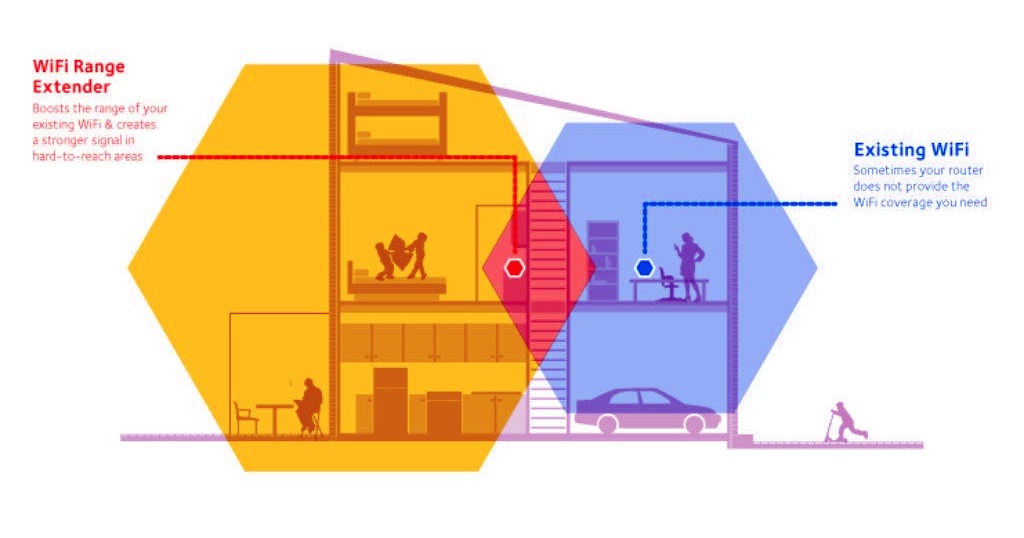
Image courtesy of waveform.com
So with these tips, it should be more than enough to improve your WiFi network speed experience. It's also worth mentioning that you shouldn't use your old routers anymore as the majority of them cannot support gigabit-rated broadbands. Do you have any other tips that we missed out? Let us know in the comments below and stay tuned for more at TechNave.com and stay safe.








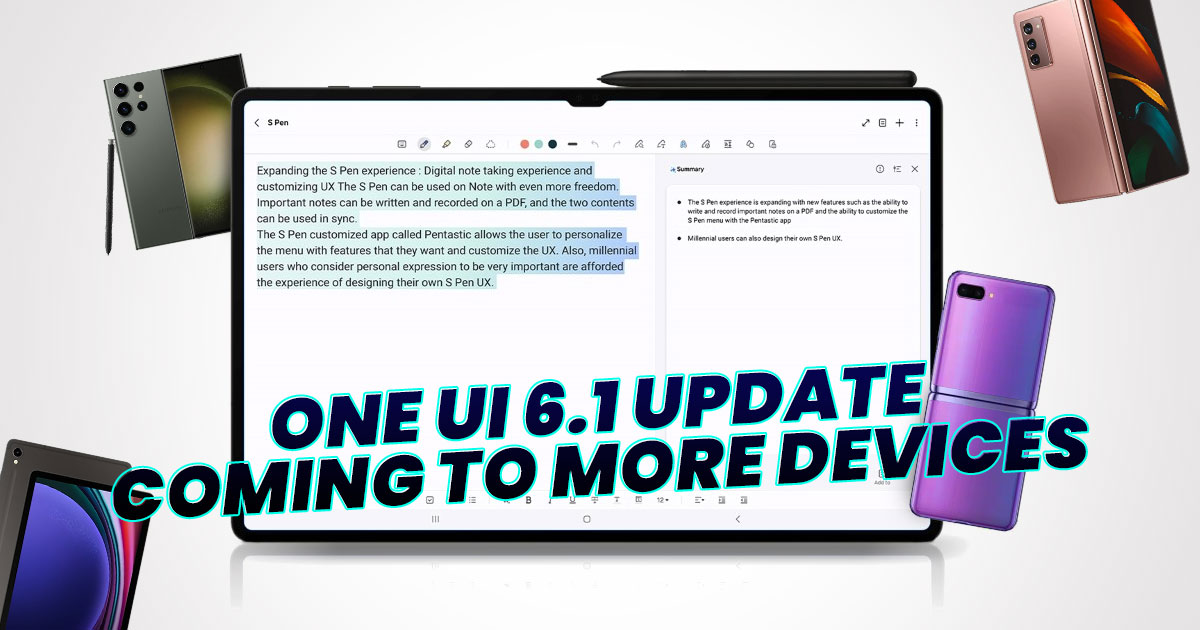
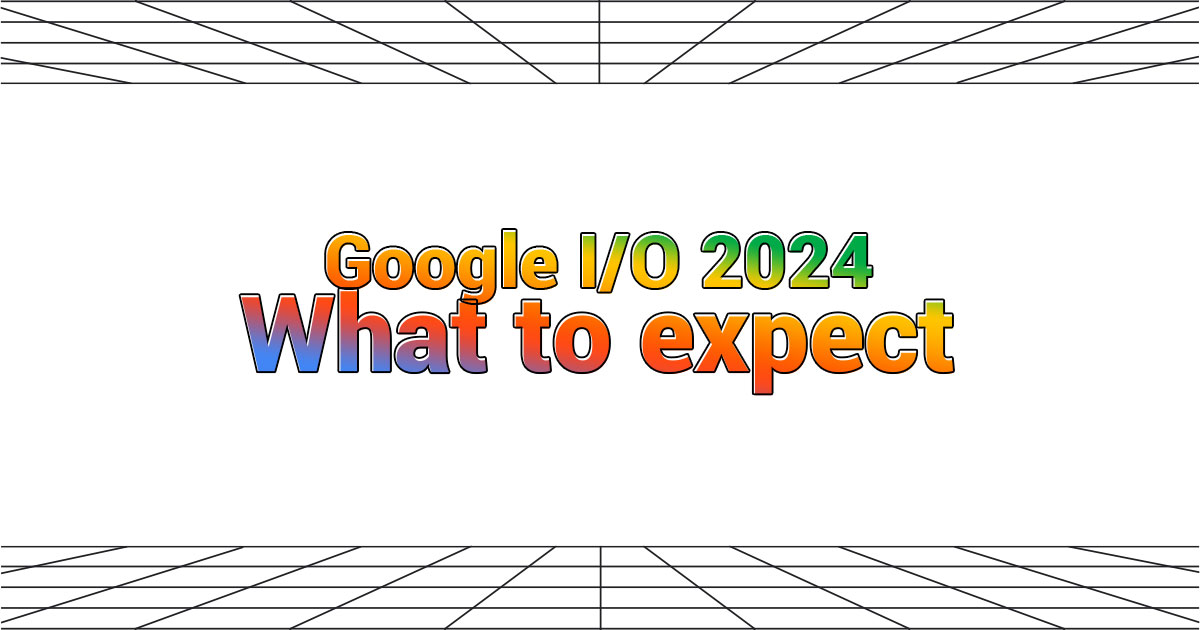






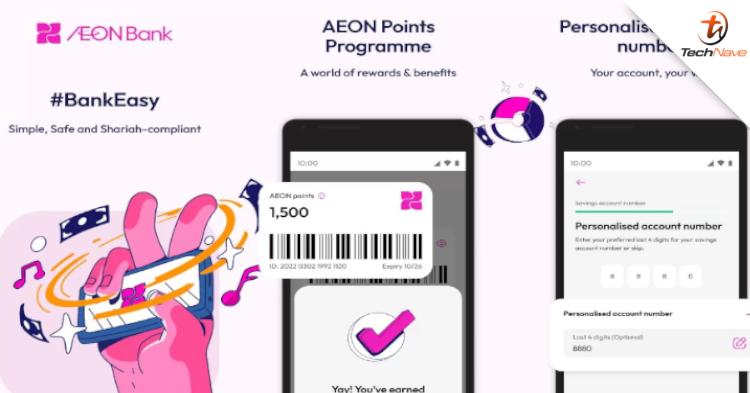
COMMENTS