
In these past months and weeks many of us have been working from home, so for this most recent CMCO, we took the opportunity to try out the Samsung Galaxy Note20 Ultra 5G for its main purpose, productivity! Utilizing a top-of-the-line Samsung Exynos 990 chipset, 12GB of RAM and 256GB of storage you can easily use it’s Link to Windows or Samsung Notes functions to move your work to a laptop seamlessly but how about just by itself? We checked that out with 1 day of working with the Samsung Galaxy Note20 Ultra 5G during the CMCO below.
Compared to the Samsung Galaxy Note9 which I’ve been using for the past 6 months or so, the Galaxy Note20 Ultra is noticeably faster, both in terms of response rate as well as performance. Games like Genshin Impact look crazy good on 60fps while the Adaptive 120Hz screen makes it all the smoother.

The Samsung Galaxy Note20 Ultra 5G packs a punch in productivity

The new Samsung Galaxy Note20 Ultra is sleek despite having a large 6.9-inch Dynamic AMOLED 2X display

The Samsung Galaxy Note20 Ultra 5G on the left and the Galaxy Note9 on the right look similar in size despite the larger 6.9-inch display on the Note20 Ultra 5G
Utilizing a 6.9-inch Dynamic AMOLED 2X display, it’s no wonder that the Galaxy Note20 Ultra is larger than the 6.4-inch display Galaxy Note9, but it isn’t actually by that much. When you take a closer look, the Galaxy Note20 Ultra is actually thinner at 8.1mm and only 7g heavier. As someone who has used a phone with a 6.8-inch display (the ASUS ZenFone 3 Ultra), I have to say that Samsung has done a wonderful job of making the Galaxy Note20 Ultra both compact and easy to hold.
Continuing on with the 1 day of work, since this is still the CMCO, I plugged the Galaxy Note20 Ultra into my USB hub/dock which I have been using previously with the Galaxy Note9. No surprise, but the Samsung DeX mode booted up instantly with no issues, but for the sake of testing the battery life, I tried it without plugging in the charger cable.
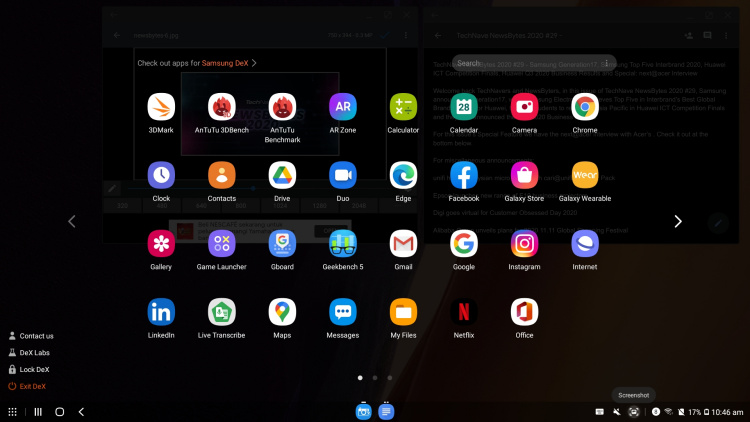
Samsung DeX works just as well on the Samsung Galaxy Note20 Ultra 5G
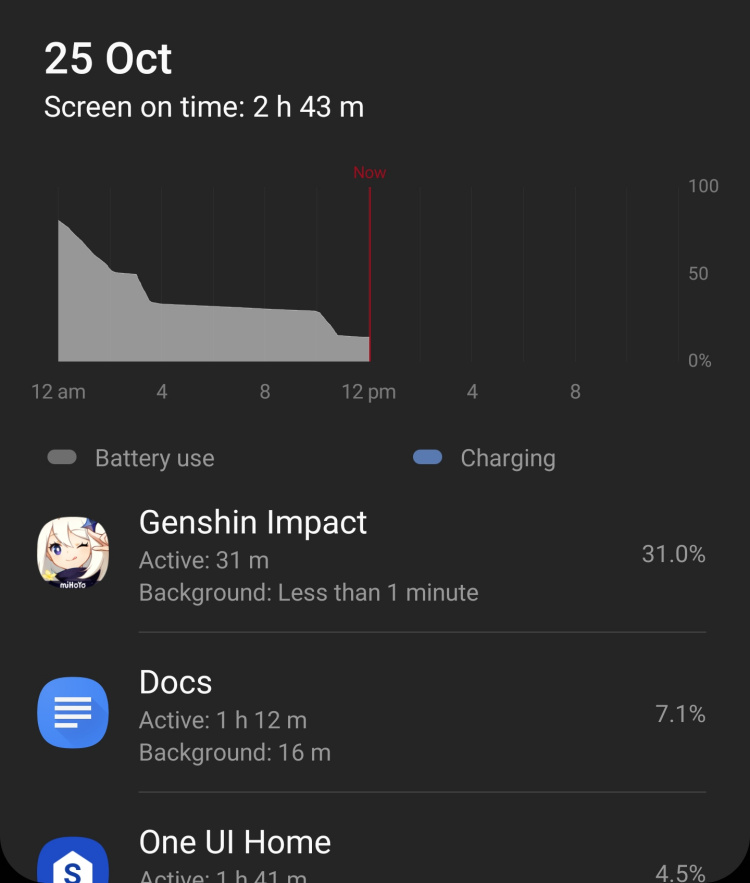
You can expect about more than half a day of battery life without any power while powering a USB keyboard and mouse connected to a hub, with enough battery for some game time too
Surprisingly, the Galaxy Note20 Ultra lasts almost more than half a day, despite it powering the USB keyboard and mouse connected to the hub. Usually you wouldn’t do this, because if you’re working from home, it makes sense that you’d have the charging cable available. It is reassuring though, that if your charging cable suddenly stopped working during CMCO (yes, it’s happened before), the Galaxy Note20 Ultra could still keep on being your desktop computer alternative for more than half a day.
Back to the work from home experience, with the Galaxy Note20 Ultra I put together an issue of our TechNave Newsbytes newsletter and did a review of a TWS. The newsletter required me to do photo editing, typing and linking, while the TWS review required me to take product shots as well. While I used the third-party photo editor I usually use, I also used the Galaxy Note20 Ultra 5G’s built-in Photo Editor to make a collage, which is quite handy.
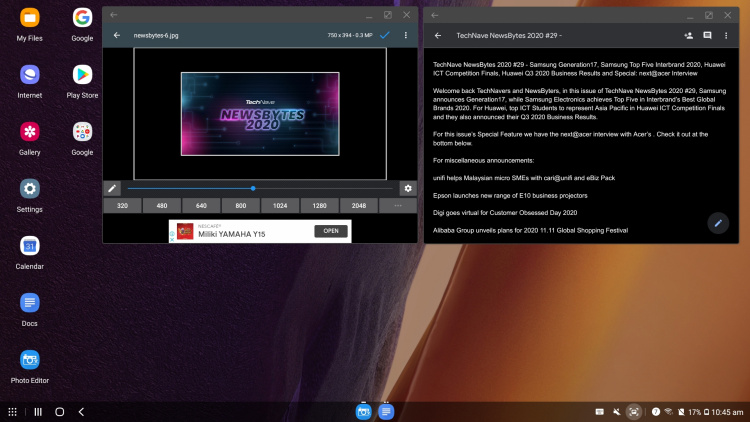
The Samsung Galaxy Note20 Ultra 5G works perfectly as an alternative desktop PC
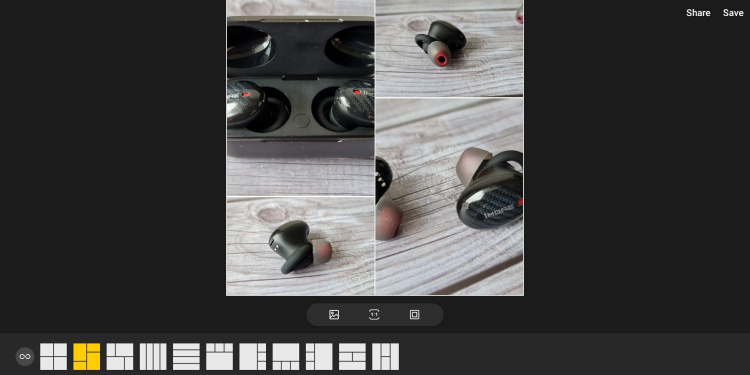
The Samsung Photo Editor offers free collage templates and works great in Samsung DeX for the Samsung Galaxy Note20 Ultra 5G
Overall, as a previous generation Samsung Galaxy Note user, I have to say that I’m impressed by the Galaxy Note20 Ultra. It improves everything, including productivity with its faster performance and overall stability. Could you use it as your alternative desktop during this CMCO? Certainly, we did, why not you? You can get your own Samsung Galaxy Note20 Ultra online or at Samsung Experience Stores.
Here's some extra tips on working at home with the Samsung Galaxy Note20 Ultra 5G:
- Turn on Security in Device Care. While nearly all Samsung Galaxy Note smartphones are inherently protected by Samsung Knox, this will turn on McAfee AntiVirus protection, so you get that extra bit of online safety without having to pay a premium for a third-party antivirus app.
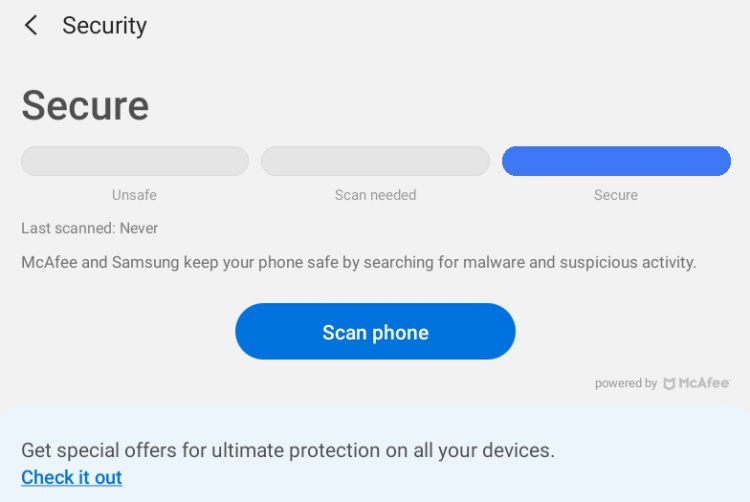
You can find this in Settings > Device Care > Security
- Work Wirelessly! You can also work wirelessly with Samsung DeX and a Miracast capable TV (better if it’s a Samsung Smart TV) while pairing a bluetooth mouse and keyboard. Thankfully, due to the improved performance, working this way isn’t as laggy as it was before and lets you take advantage of that big screen smart TV for something more productive than just watching movies.
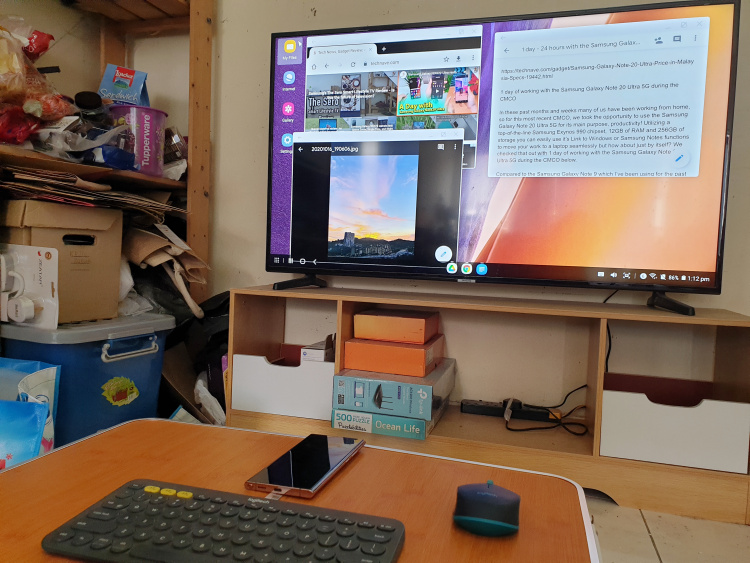
Just turn on your Samsung Smart TV and press the DeX quick shortcut on your Galaxy Note20 Ultra 5G
Have you bought your own Samsung Galaxy Note20 Ultra or are planning to do so soon? Let us know your work experience or tips with it on our Facebook page. As always, stay tuned to TechNave.com.
Here's a look at some of our other writers 1 day experience with the Samsung Galaxy Note20 Ultra 5G






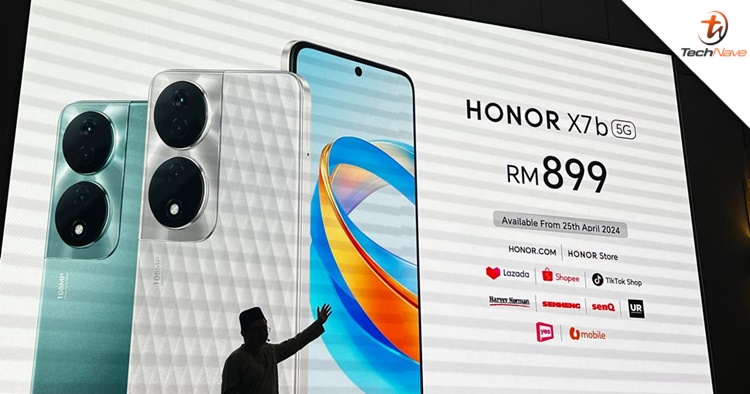

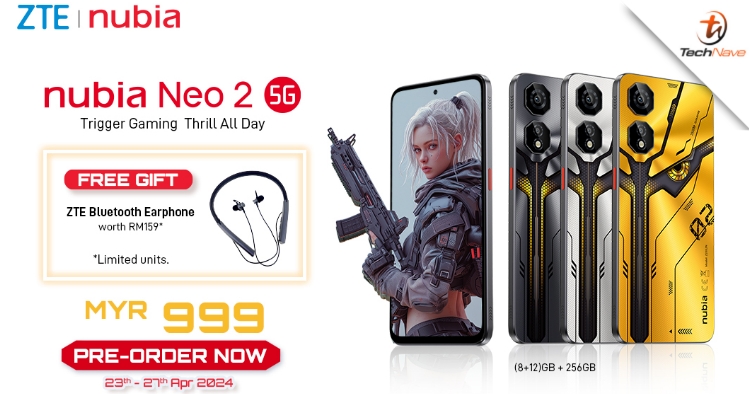






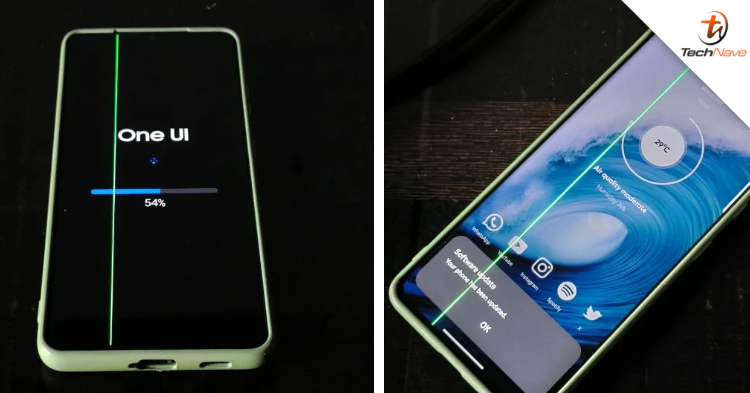
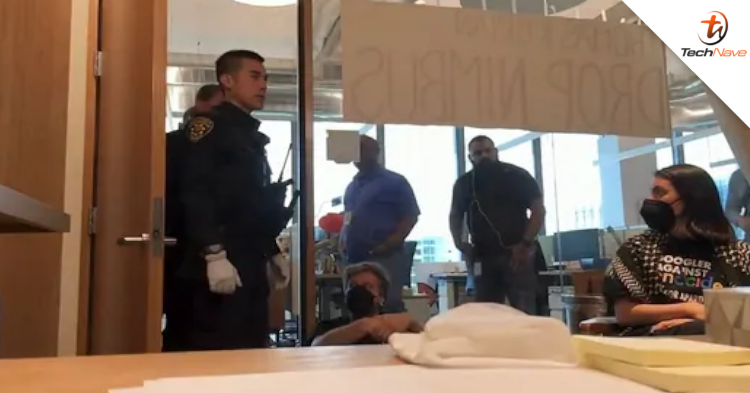

COMMENTS