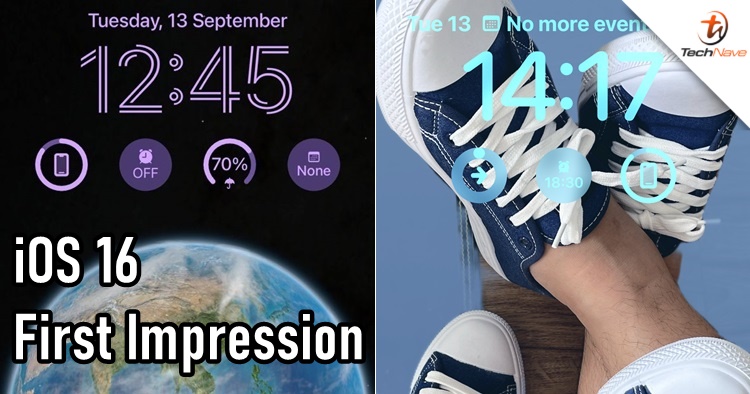
iOS 16 has been rolled out globally and iPhone users (from iPhone SE 2nd Gen, iPhone 8 series and newer) can now download it. If you haven't updated it and wanted to know how it is, you can proceed below to check out our first impressions of iOS 16.
The biggest highlight is, of course, none other than the customizable lock screen. You can download iOS 16 in the settings as usual and after a few minutes, your lock screen could look a bit weird. As Apple mentioned before, all the notifications will appear from below which will take some time to get used to. That said, your thumb now has an easier time reaching for the messages and nothing will block your lock screen wallpaper anymore.
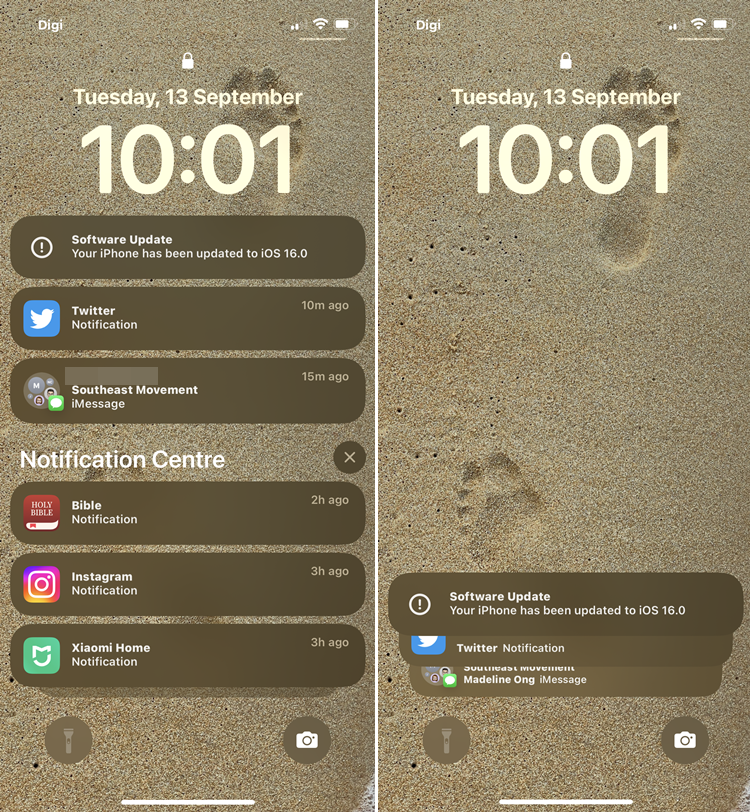
The notifications now come up from below. I'm still not used to it though
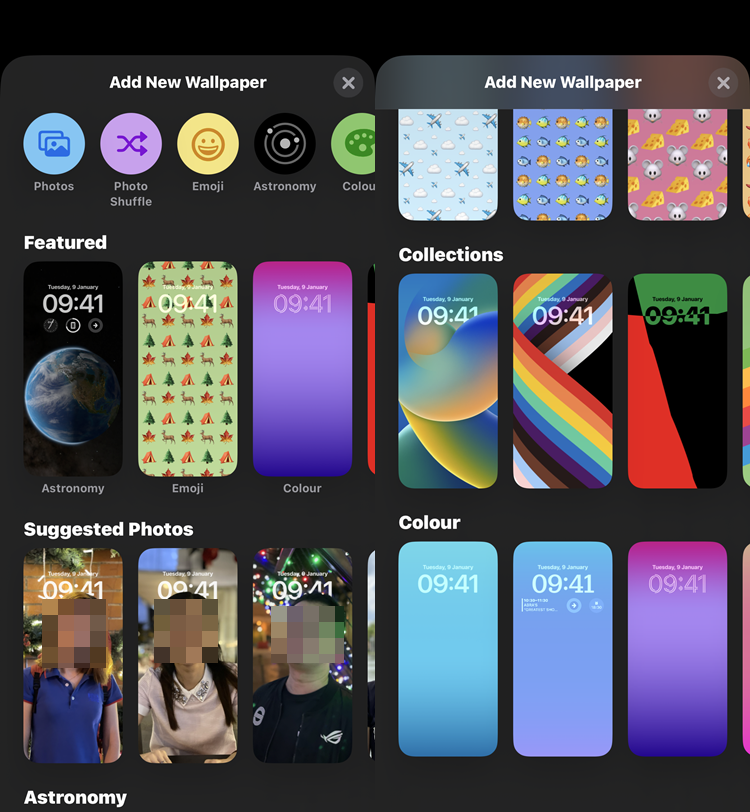
Quite a wide variety of choices here
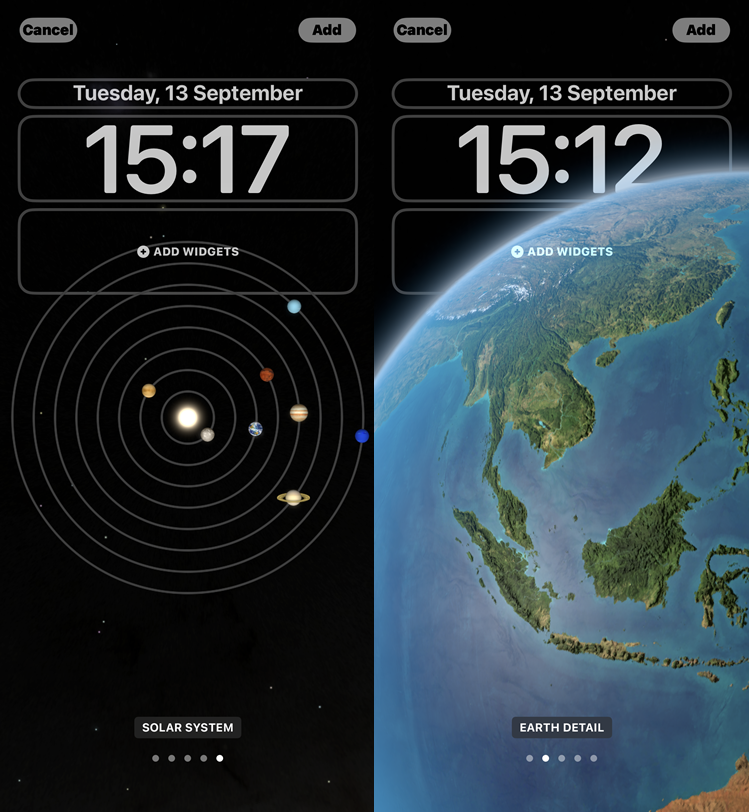
In Astronomy, you can choose the solar system or set the map to your country!
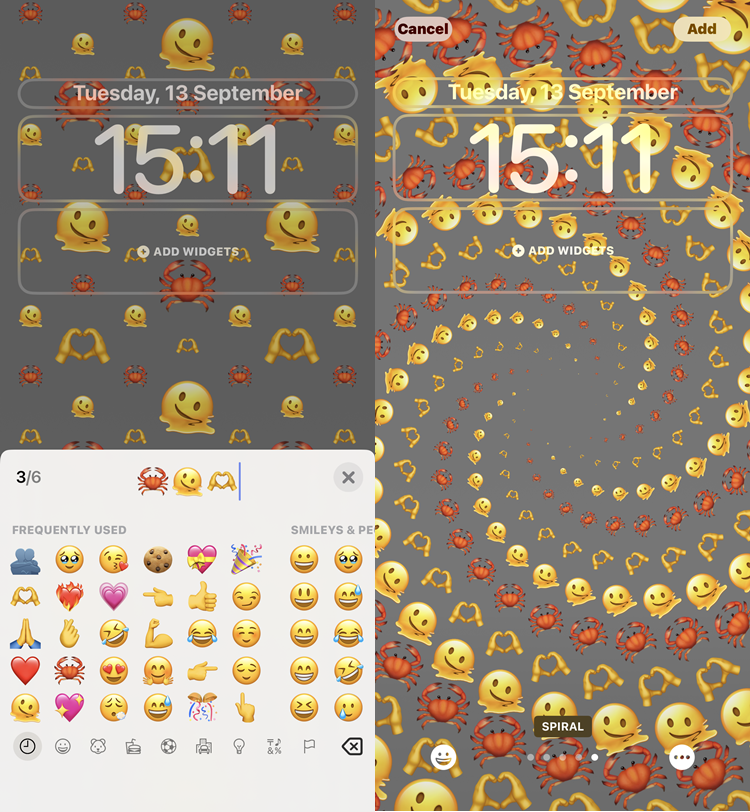
EMOJI WALLPAPER HAHA
You should also notice the changed fonts on the date and time. To get started, just press hold on the lock screen and you will be greeted with the tools to add a new wallpaper from your photos or default ones provided by Apple. You can choose any image to your liking and add the widgets afterwards. Once you're set, you will see three visible box shapes for the date, time and widgets.
You can also change the filters for the image on the lock screen by swiping to the left which is really cool. In terms of widgets, it seems to only comprise some default Apple apps - the battery monitor, calendar, clock, reminders, and the new Fitness app that comes with iOS 16. We hope that in the future, more developers can take advantage of the lock screen widgets. Like the Home Screen, it's too bad that we can't move the date, time and widgets to different spots on the lock screen.
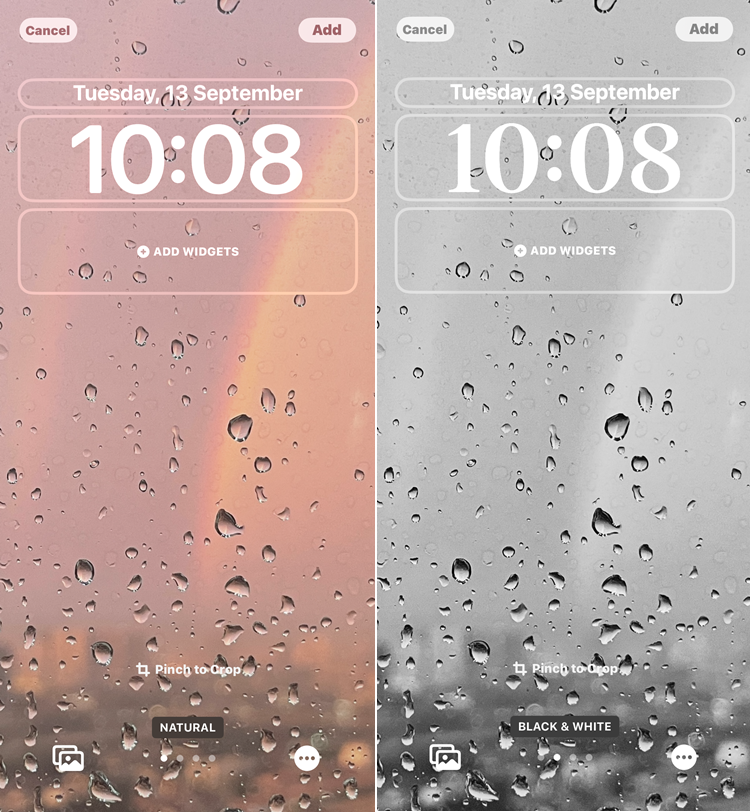
Setting the filters on the lock screen
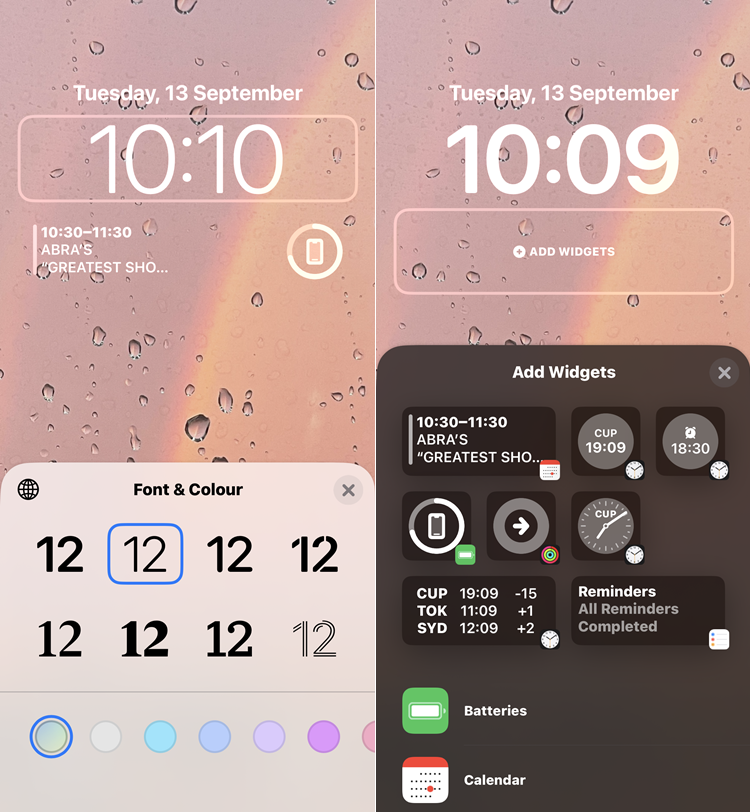
These are the options you can customize for now
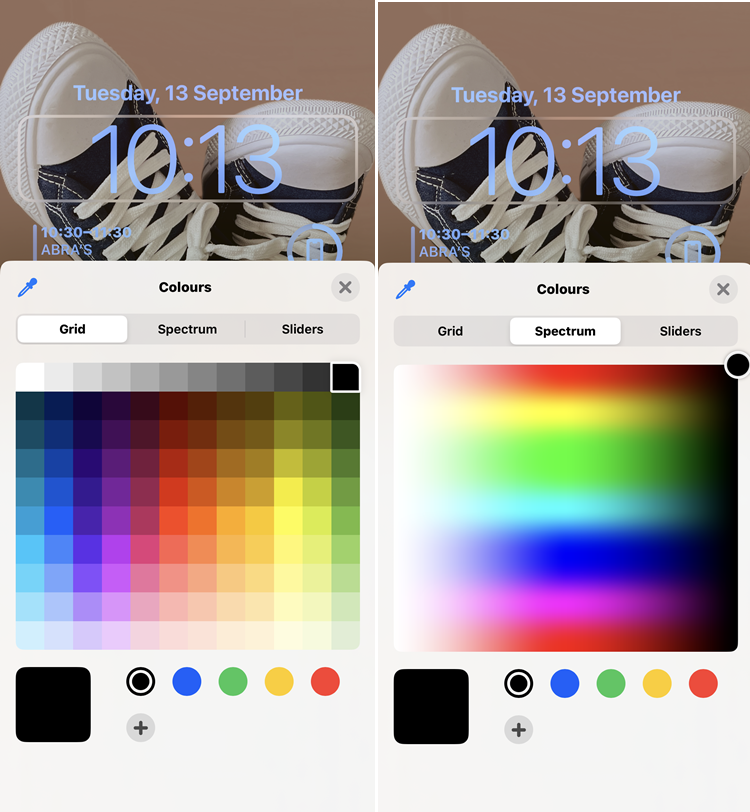
CHOOSE YOUR COLOURS
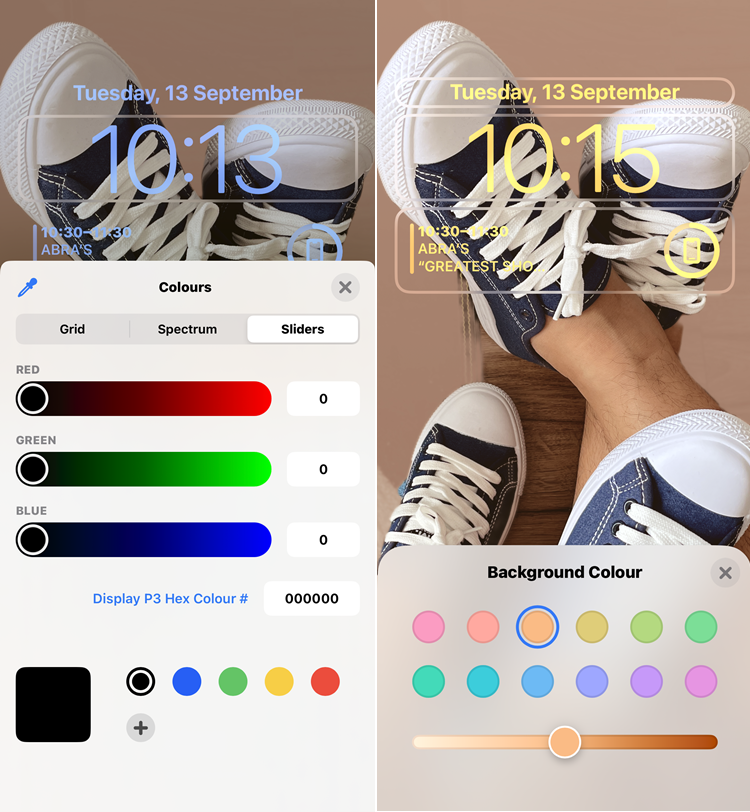
Colour selection is nearly endless
We were pleasantly surprised by the options for fonts and colours for the date and time. For now, there are only eight font types and you may not like any of them but I'm content with some. However, the wide array of colour selections makes up for it and you can choose a rare colour easily in the spectrum or sliders option. Heck, you can even input the P3 hex colour code if you're being that specific.
You'd be surprised to find that you can even change the background colour of an image you picked. There are only 12 background colours but you can still change the contrast tone from light to dark easily with just a swipe. As you can see in the screenshot above, the whole background won't be covered but I'm quite satisfied with it.
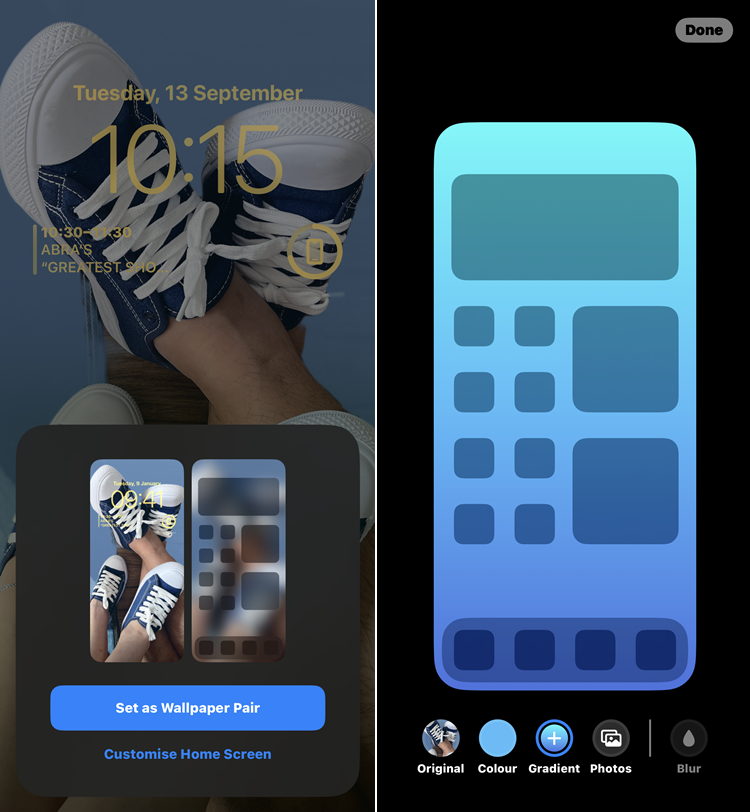
After completing your lock screen layout
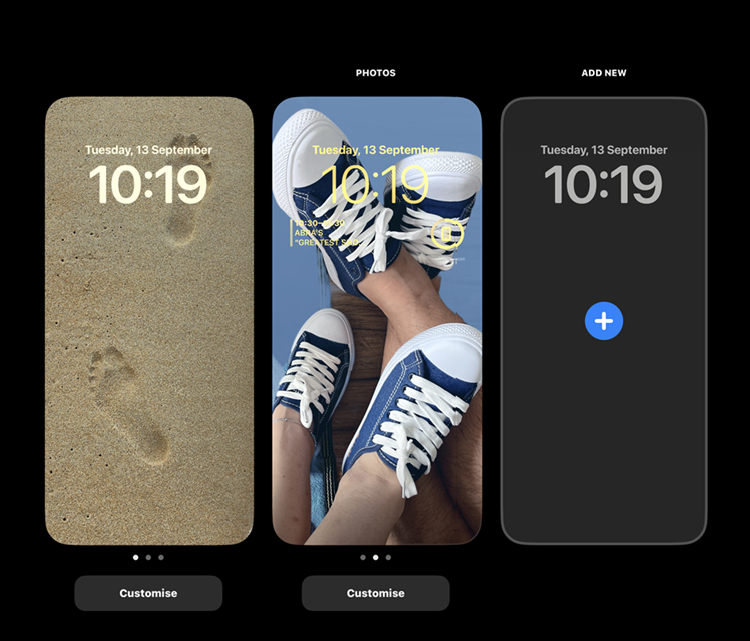
You can still switch back to your previous lock screen
After you are done with customizing your lock screen layout, your iPhone will also ask you if you would like to apply it to your home screen or customize it again. Personally, I wish that they would add an "X" cancel button but you can just exit it when you choose either one. On top of that, if you do choose to pair it, you can customize it further with the bokeh effect option, the gradient-ness or just leave it alone.
By the way, you can easily switch between your lock screen if you want to go back to your original lock screen. That's quite commendable of Apple for offering flexibility and this includes your home screen wallpaper and widgets as well. Besides that, there are also some other new features added such as:
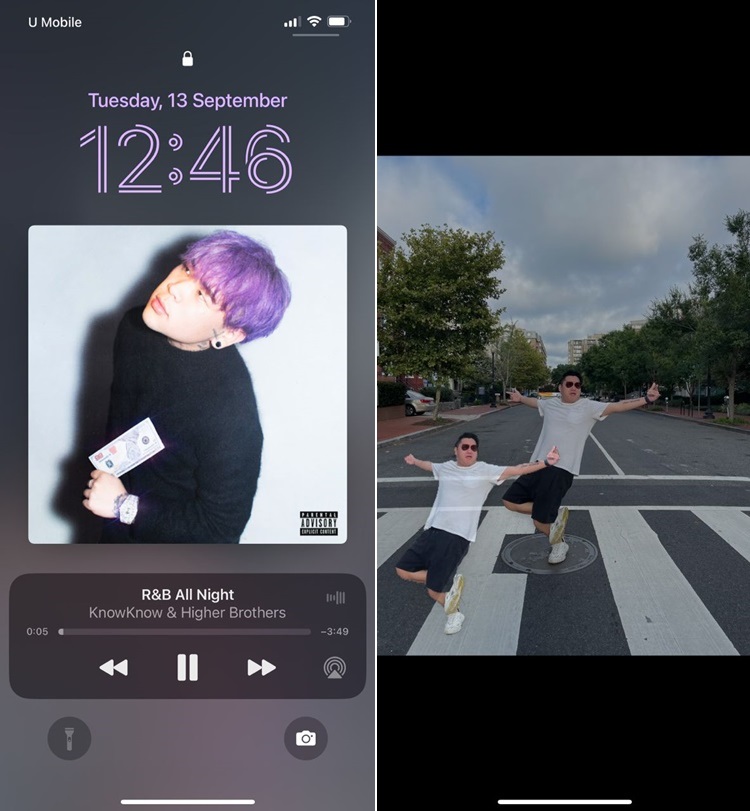
The album cover images seem bigger (left). Also, you can cut out subjects from images as stickers for iMessage (right)
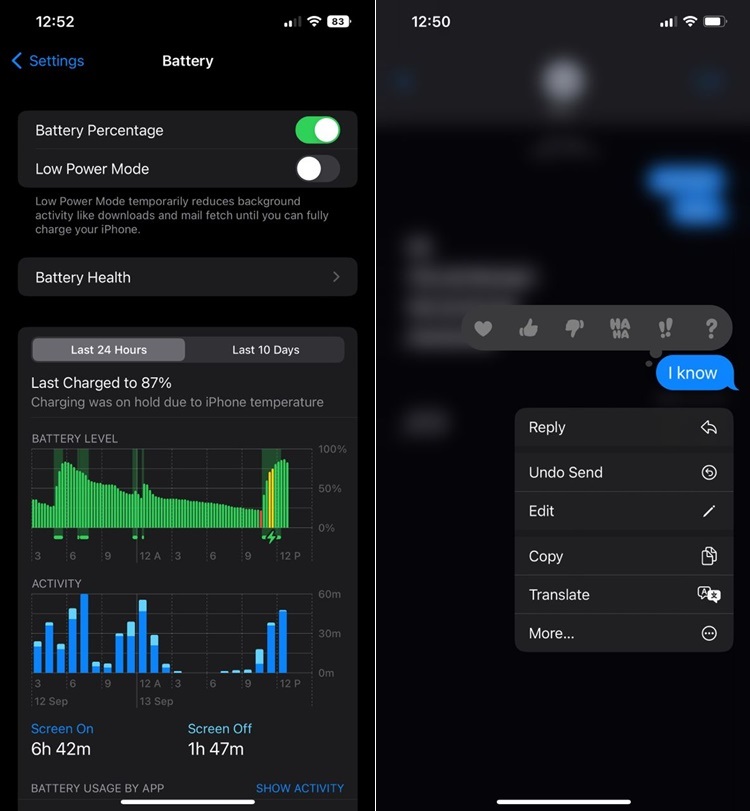
New Low Power Mode in the battery section (left) and the edit button (FINALLY) in iMessage (right)
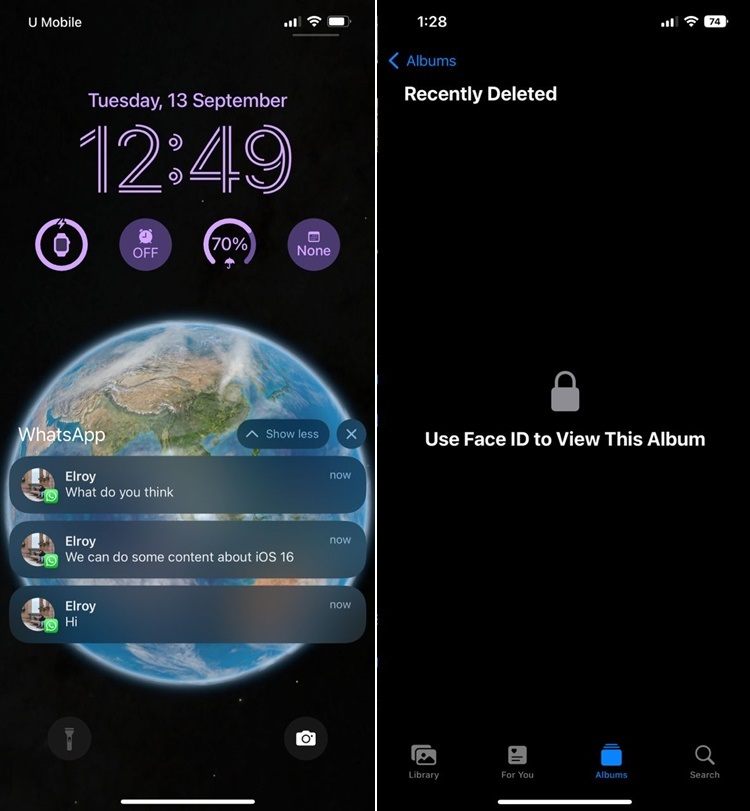
Notifications are stacked together but you can tap to view all the messages (left). Also, private albums now require FaceID (right)
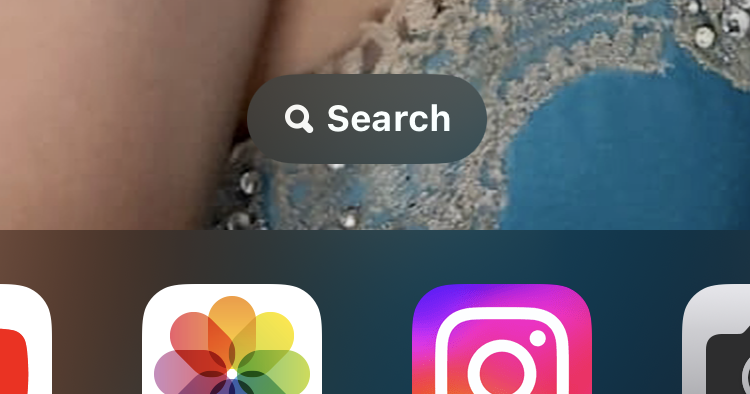
A new search button at the bottom for convenience
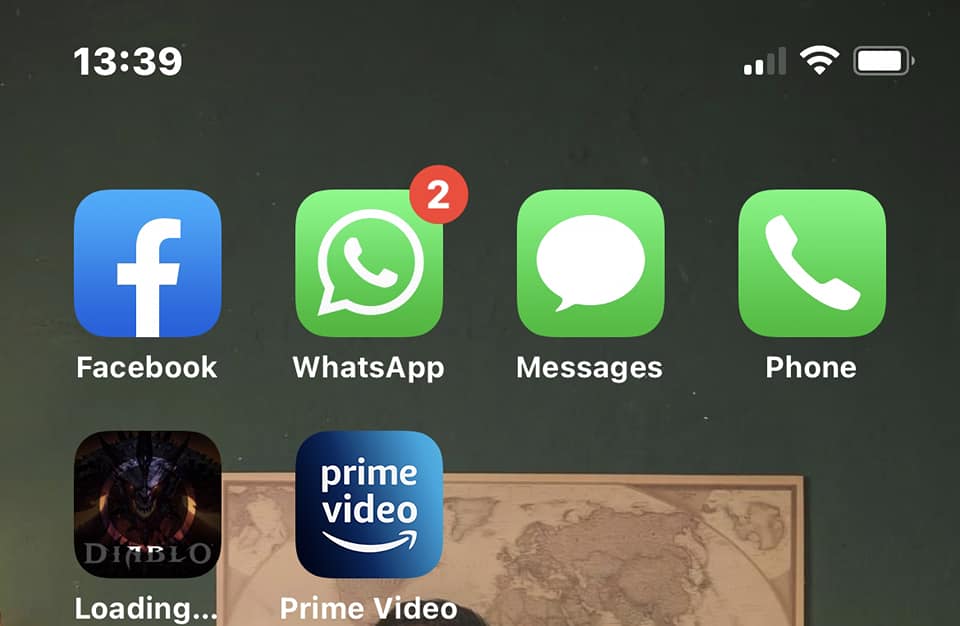
There are reports of Apple App Store issues after updating, but I could still download new apps

How would YOU customize your lock screen?
All in all, customizing the lock screen was fun and you could get lost in it for a long period of time. Personally, I think iOS 16 is a much better improvement compared to iOS 15 and the impact of excitement is on the same level as iOS 14. However, there are many reports that iPhone users can't access the Apple App Store but I could still download new apps. Guess I'm one of the lucky ones. Plus, it's pretty weird that you can't really move the date and time to other spots on the lock screen, but I guess that's to be expected since you can't any apps to the bottom either at the Home Screen.
There are still a ton of new features from iOS 16 but I can't cover them all today, so to refresh your memory, you can visit our news coverage here to see the full details. Have you updated your iPhone to iOS 16 yet? Is there anything in particular you'd like us to check out about iOS 16? Let us know in the comments below and stay tuned for more trending tech news at TechNave.com.













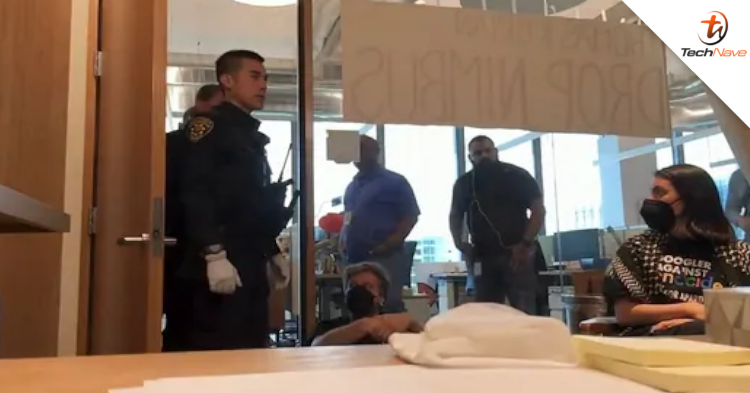
COMMENTS