
If you visit the cinema often, you might have already memorised Samsung Malaysia's commercial on their Super Slow-Mo. It's available on the Galaxy Note 9, the Galaxy S9 and the S9+. While the Super Slow-Mo feature is not a new thing, it's still a super feature to have on a smartphone for you to make "cool" moments like splashing water, lighting up a fire and so on. But it's not as simple as it seems, so we have a guide here on How to use the Super Slow-Mo on the Samsung Galaxy Note 9.
Understanding how the Super Slow-Mo mechanism works
There is actually a good chance that Samsung Galaxy users aren't even using the feature at all, including myself (well, occasionally). Why is that? Because it's quite difficult to execute the right timing in capturing the moment. Finding the Super Slow-Mo option in the camera UI is easy, but using it effectively is another story.
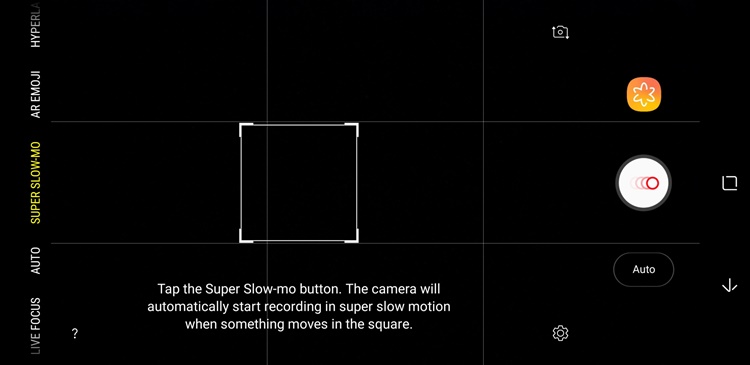
On your camera UI, you should see that there's a white box in the middle with an instruction
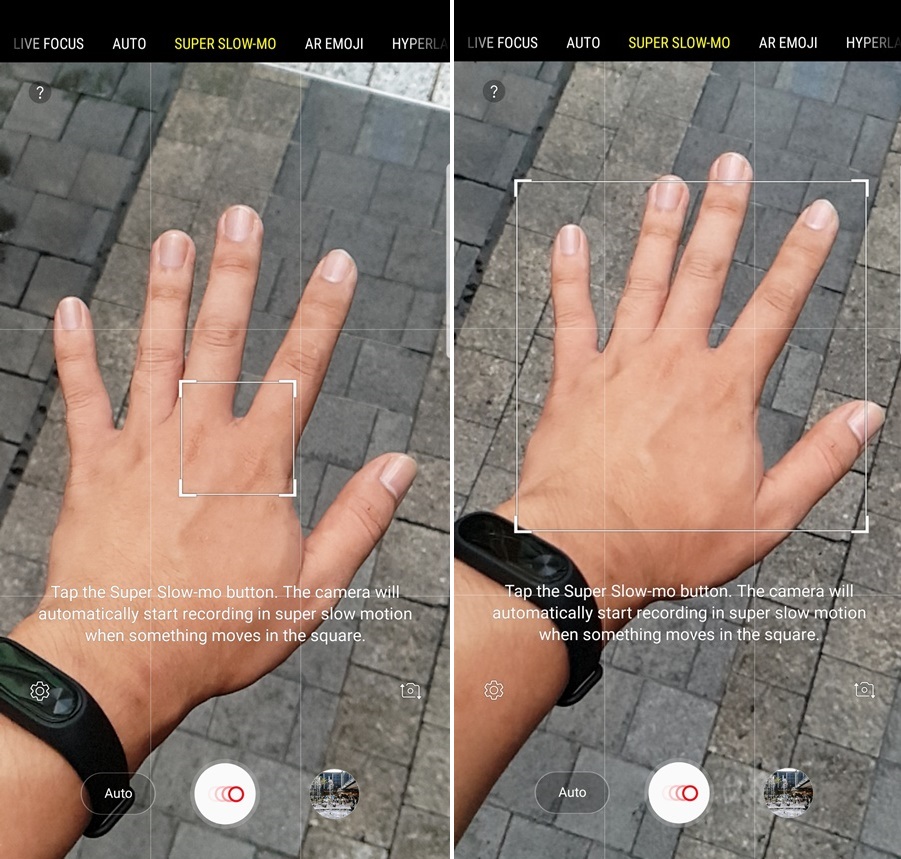
Bet you didn't know you can extend and move the white box around too
From the instruction, it does seem simple. After all, all you have to do is shoot something that moves within the box and then the device will start recording. Well, that will work if the subject is already within the box and it moves. If you want to throw something across like say, a pillow, it probably won't record at all. On the contrary, moving vechicles on the highway seem to work but only if it's not too fast. Moreover, if you don't have a tripod or something, it also won't record. You need to be still as a statue for steady recording so pack along that tripod or make good use of that stomach ledge.
Tips on utilizing the Super Slow-Mo
There is a way to go around this if you want to record something moving across your screen panel. All you have to do is tap on "Auto" and it will turn into "Manual". By changing it to Manual mode, you can now record moving subjects without the white box, as well as not relying on a tripod. However, there is a catch to this - the device will record everything in just 5 seconds with 0.4 (or 0.2, optional) seconds of Super Slow-Mo. This may seem really short but keep in mind that it has 960 frames per second in it. Also on top of that, you and your friends need to coordinate well on the record timing.

Place the moving subject within the white box for the best results
Super Slow-Mo in Auto and Manual Mode
As for the Auto mode, we suggest it's best to get a tripod or a smartphone gimbal for a smooth recording session. By the way, you can also enlarge the white box bigger which we mentioned earlier so that it's easier for you to capture whatever is moving within the box (remember, not from across). To add on to that, recording outdoors is also a lot better because if you do it indoors, the video quality would likely be noisy and you will also capture the light bulbs flickering.
Some Super Slow-Mo fun facts
- You can change how you want to record Super Slow-Mo videos with either Multi-take or Single-take in the settings.
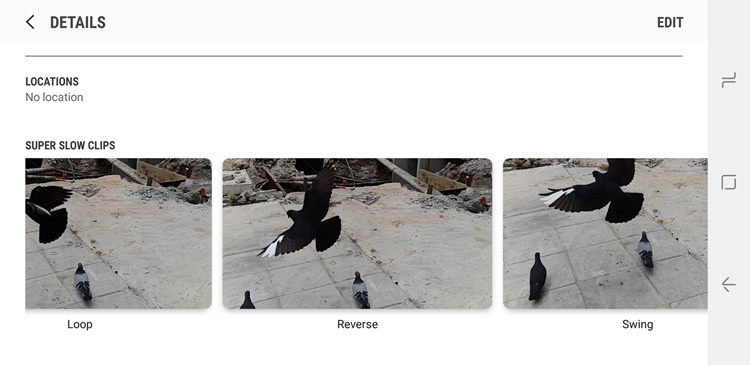
The Loop, Reverse and Swing option for Super Slow-Mo
- You can change your Super Slow-Mo video to reverse, loop and Swing too. Just go to your video in the Photo Gallery app, tap on the three dots on the top right and go to details. From there, you will see the options right below. If it doesn't appear, it's most likely that the place wasn't well lit enough.
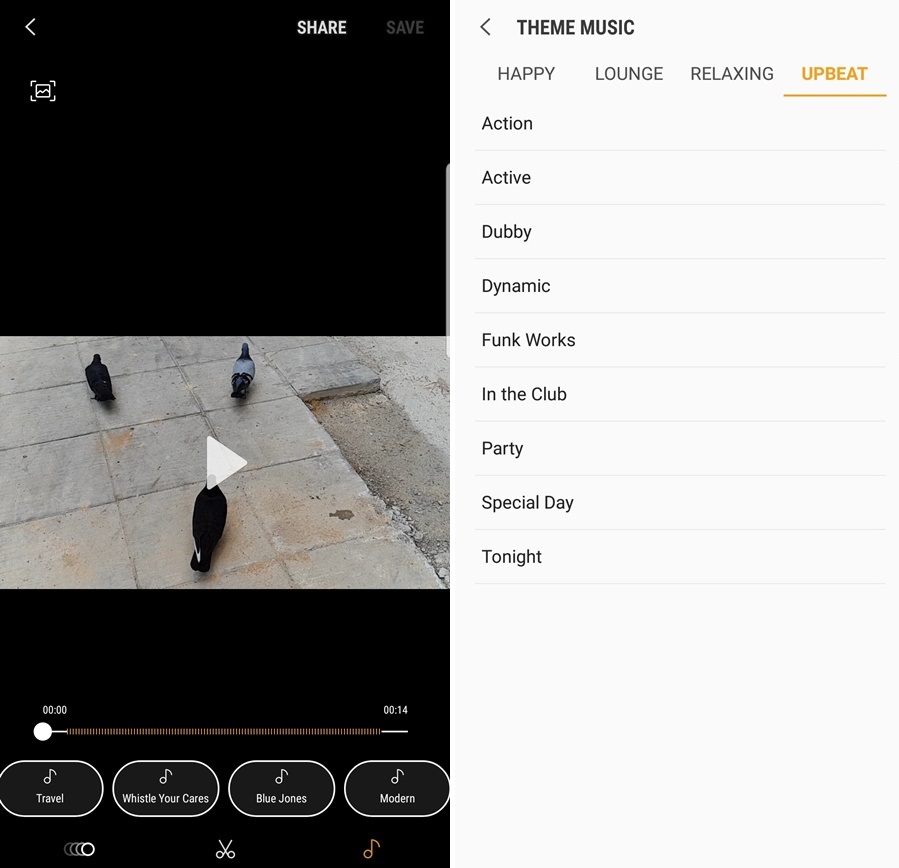
Background music!
- You can also choose a wide variety of music choices when editing the clip, even your own choice of songs from your library!
- You can't adjust the Super Slow-Mo video quality, as it's set to 1280 x 720 resolution by default.
Time to get started!
So there you have it, this is how you can use the Super Slow-Mo on your Samsung Galaxy S9 series or the new Galaxy Note 9. Both Auto and Manual Mode ultimately give the same results, but each offers a different method for you to record your Super Slow-Mo moment. It will take some time to be a Super Slow-Mo master so practice your timing! By the way, Samsung Malaysia's device prices will still remain even with the Sales and Service Tax, so the Galaxy Note 9 is still RM3699 (128GB) and RM4599 (512GB) respectively! Stay tuned for more tech stuff at TechNave.com.








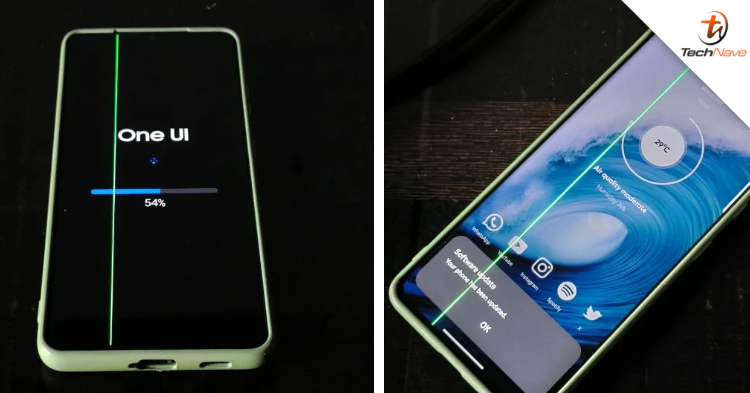





COMMENTS